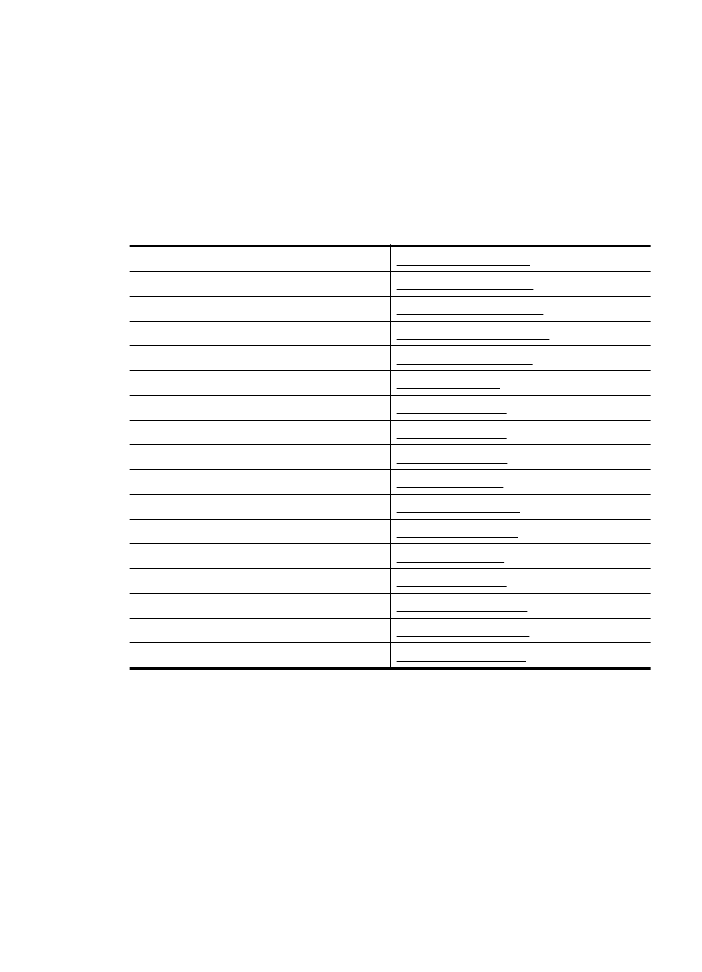
Test fax setup
You can test your fax setup to check the status of the printer and to make sure it is set up
correctly for faxing. Perform this test after you have completed setting up the printer for faxing.
The test does the following:
•
Tests the fax hardware
•
Verifies the correct type of phone cord is connected to the printer
•
Checks that the phone cord is plugged into the correct port
•
Checks for a dial tone
•
Checks for an active phone line
•
Tests the status of your phone line connection
Test fax setup
219
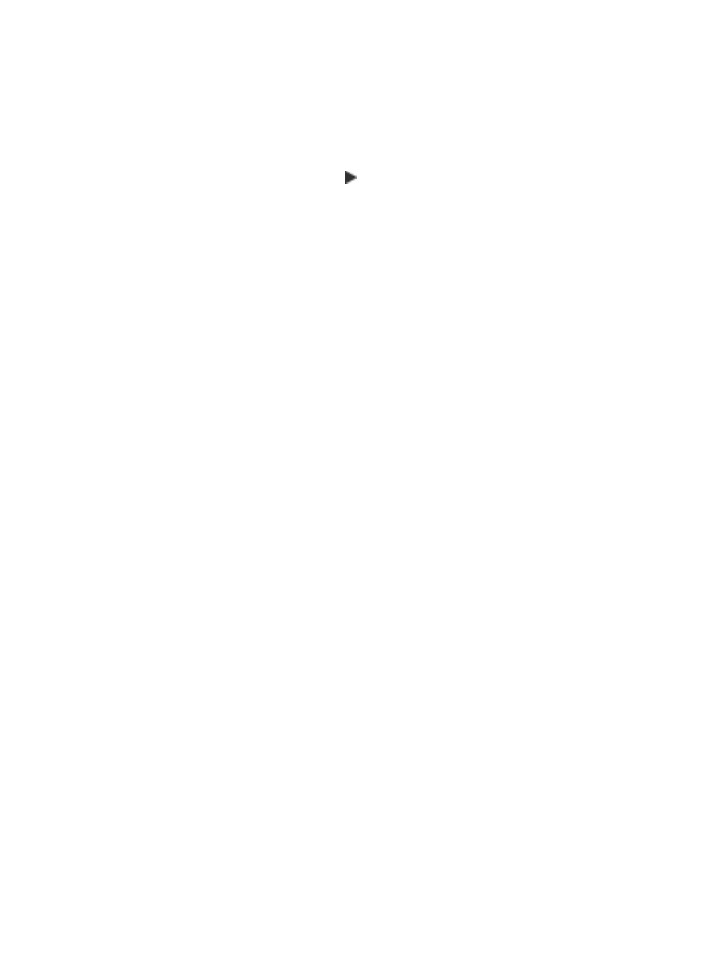
The printer prints a report with the results of the test. If the test fails, review the report for
information on how to fix the problem and rerun the test.
To test fax setup via the printer control panel
1.
Set up the printer for faxing according to your particular home or office setup instructions.
2.
Make sure the ink cartridges are installed, and that full-size paper is loaded in the input tray
before starting the test.
3.
From the printer control panel, touch (right arrow), and then select Setup.
4.
Select Tools, and then select Run Fax Test.
The printer displays the status of the test on the display and prints a report.
5.
Review the report.
•
If the test passes and you are still having problems faxing, check the fax settings
listed in the report to verify the settings are correct. A blank or incorrect fax setting
can cause problems faxing.
•
If the test fails, review the report for more information on how to fix any problems
found.
Appendix C
220
Additional fax setup
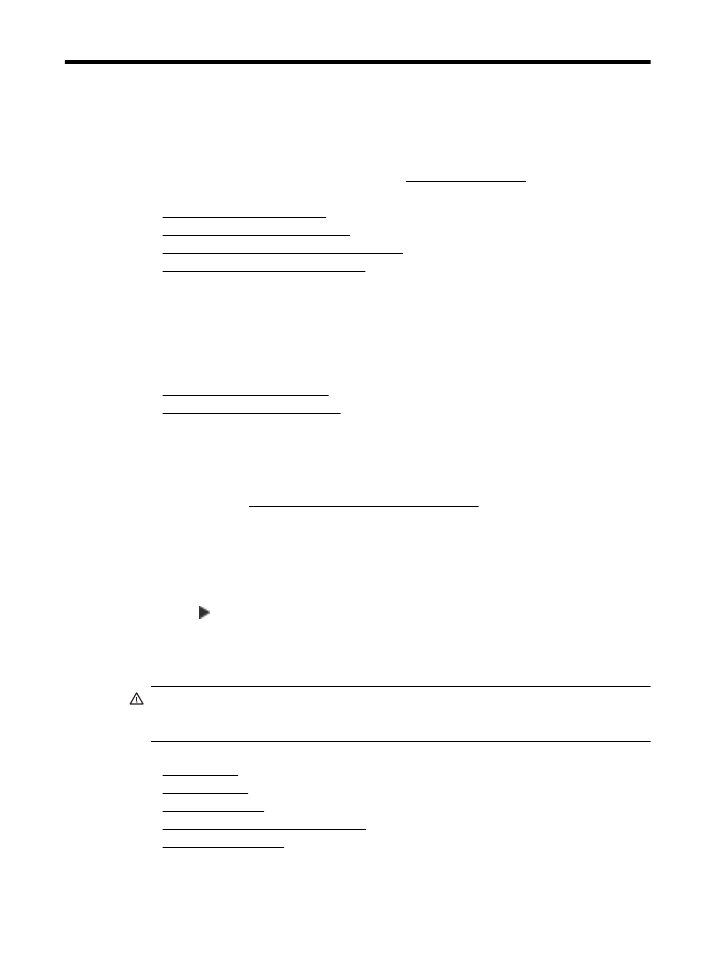
D