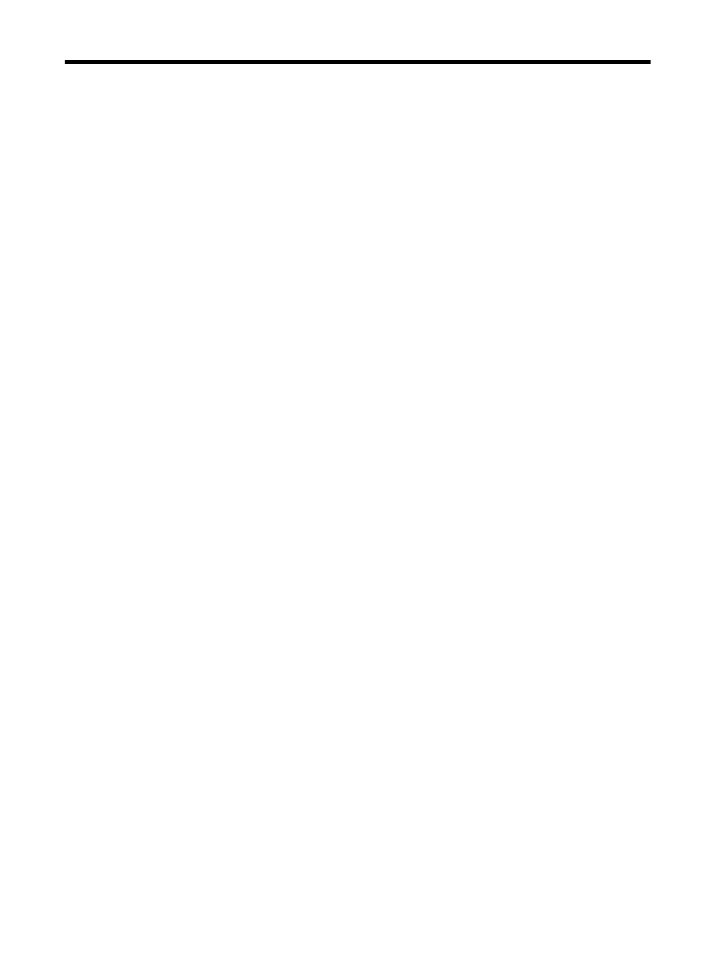
Contents
1
Get started
Accessibility..............................................................................................................................10
Eco............................................................................................................................................11
Understand the printer parts.....................................................................................................12
Front view...........................................................................................................................12
Printing supplies area.........................................................................................................13
Back view............................................................................................................................13
Use the printer control panel....................................................................................................14
Overview of buttons and lights...........................................................................................14
HP Officejet Pro 8600...................................................................................................14
HP Officejet Pro 8600 Plus and HP Officejet Pro 8600 Premium.................................15
Control panel display icons.................................................................................................15
Change printer settings......................................................................................................18
Select the mode............................................................................................................18
Change printer settings................................................................................................18
Finding the printer model number.............................................................................................19
Select print media.....................................................................................................................19
Recommended papers for printing and copying.................................................................19
Recommended papers for photo printing...........................................................................20
Tips for selecting and using media.....................................................................................21
Load an original on the scanner glass......................................................................................22
Load an original in the automatic document feeder (ADF).......................................................23
Load media...............................................................................................................................24
Load standard-size media..................................................................................................24
Load envelopes..................................................................................................................25
Load cards and photo paper...............................................................................................26
Load custom-size media.....................................................................................................27
Insert a memory device............................................................................................................28
Install the accessories..............................................................................................................29
Install the automatic two-sided printing accessory (duplexer)............................................29
Install Tray 2.......................................................................................................................30
Configure trays...................................................................................................................31
Turn on accessories in the printer driver............................................................................32
To turn on accessories (Windows)...............................................................................32
To turn on accessories on (Mac OS X)........................................................................32
Maintain the printer...................................................................................................................33
Clean the scanner glass.....................................................................................................33
Clean the exterior ..............................................................................................................34
Clean the automatic document feeder................................................................................34
Update the printer.....................................................................................................................35
Turn the printer off....................................................................................................................35
1
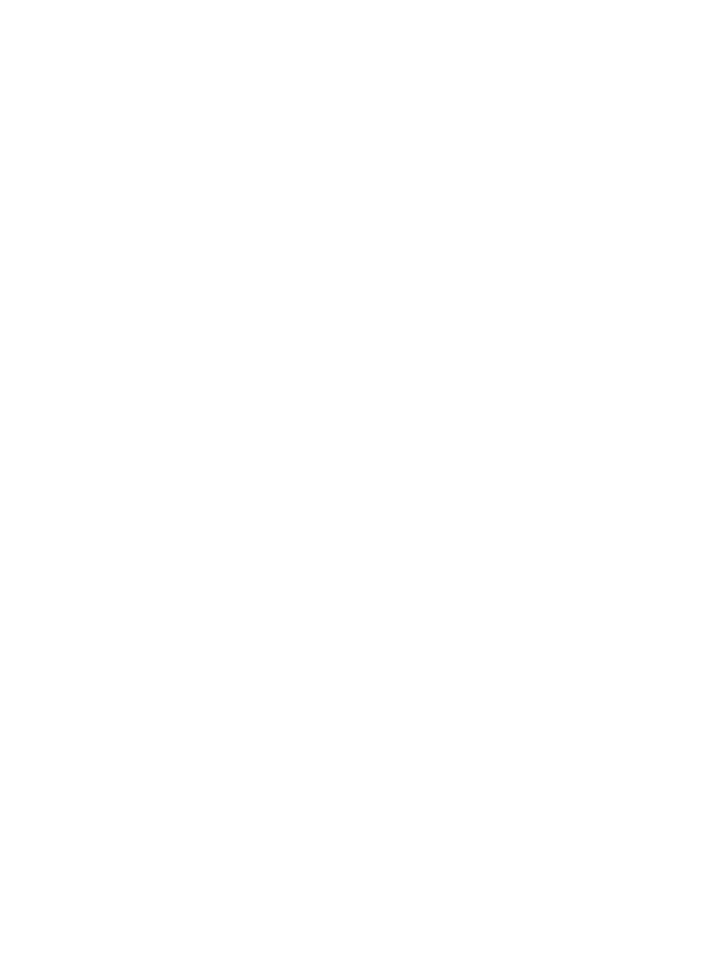
2
Print documents........................................................................................................................36
Print documents (Windows)................................................................................................37
Print documents (Mac OS X)..............................................................................................37
Print brochures.........................................................................................................................37
Print brochures (Windows).................................................................................................38
Print brochures (Mac OS X)................................................................................................38
Print on envelopes....................................................................................................................38
Print on envelopes (Windows)............................................................................................39
Print on envelopes (Mac OS X)..........................................................................................39
Print photos..............................................................................................................................40
Print photos on photo paper (Windows).............................................................................40
Print photos on photo paper (Mac OS X)...........................................................................41
Print photos from a memory device ...................................................................................41
Print on special and custom-size paper....................................................................................42
Print on special or custom-size paper (Mac OS X).............................................................42
Set up custom sizes (Mac OS X)........................................................................................43
Print borderless documents......................................................................................................43
Print borderless documents (Windows)..............................................................................43
Print borderless documents (Mac OS X)............................................................................44
HP ePrint..................................................................................................................................44
Print on both sides (duplexing).................................................................................................45
3
Scan
Scan an original........................................................................................................................47
Scan to a computer............................................................................................................47
Scan to a memory card.......................................................................................................48
Scan using Webscan................................................................................................................49
Scanning documents as editable text.......................................................................................49
To scan documents as editable text...................................................................................49
Guidelines for scanning documents as editable text..........................................................51
4
HP Digital Solutions
What are HP Digital Solutions?................................................................................................52
HP Direct Digital Filing........................................................................................................52
HP Digital Fax.....................................................................................................................52
Requirements...........................................................................................................................53
Set up HP Digital Solutions......................................................................................................54
Set up HP Direct Digital Filing............................................................................................54
Set up Scan to Network Folder.....................................................................................54
Set up Scan to Email....................................................................................................55
Set up HP Digital Fax.........................................................................................................57
Use the HP Digital Solutions....................................................................................................58
Use HP Scan to Network Folder.........................................................................................58
Use Scan to Email..............................................................................................................58
Use HP Digital Fax.............................................................................................................59
5
Copy
Copy documents.......................................................................................................................60
Change copy settings...............................................................................................................60
2
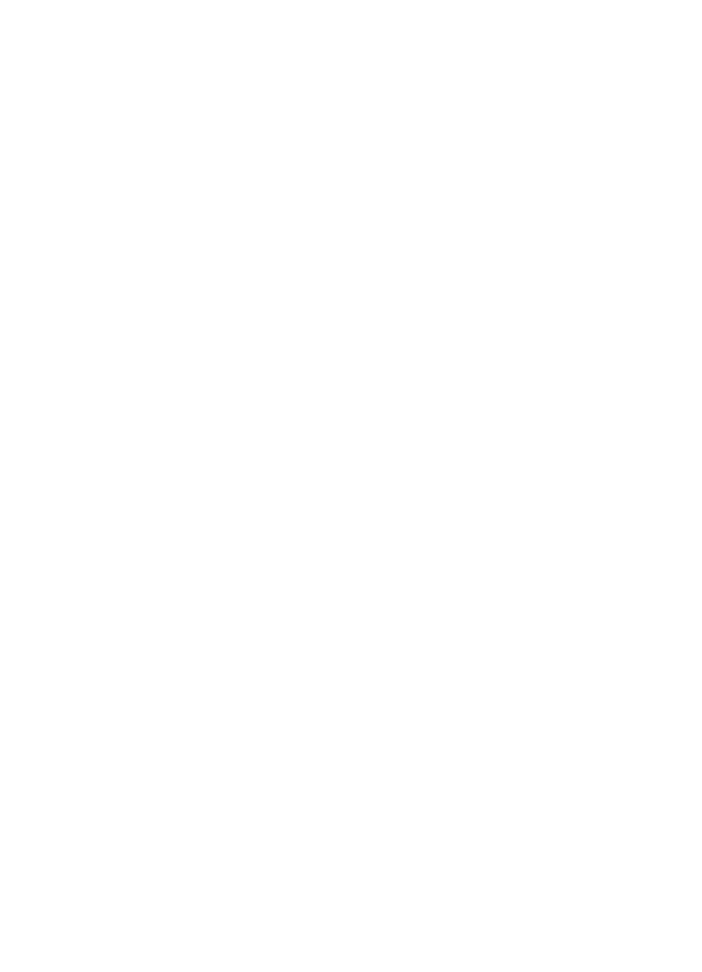
6
Fax
Send a fax................................................................................................................................62
Send a standard fax...........................................................................................................62
Send a standard fax from the computer.............................................................................63
Send a fax manually from a phone.....................................................................................64
Send a fax using monitor dialing........................................................................................65
Send a fax from memory....................................................................................................66
Schedule a fax to send later...............................................................................................66
Send a fax to multiple recipients.........................................................................................67
Send a fax in Error Correction Mode..................................................................................67
Receive a fax............................................................................................................................68
Receive a fax manually......................................................................................................68
Set up backup fax...............................................................................................................69
Reprint received faxes from memory..................................................................................69
Poll to receive a fax............................................................................................................70
Forward faxes to another number......................................................................................70
Set the paper size for received faxes.................................................................................71
Set automatic reduction for incoming faxes........................................................................71
Block unwanted fax numbers.............................................................................................71
Add numbers to the junk fax list...................................................................................72
Remove numbers from the junk fax list........................................................................72
Print a Junk Fax Report................................................................................................73
Receive faxes to your computer using HP Digital Fax (Fax to PC and Fax to Mac)..........73
Fax to PC and Fax to Mac requirements......................................................................73
Activate Fax to PC and Fax to Mac..............................................................................74
Modify Fax to PC or Fax to Mac settings......................................................................74
Set up speed-dial entries..........................................................................................................75
Set up and change speed-dial entries................................................................................75
Set up and change group speed-dial entries......................................................................76
Delete speed-dial entries....................................................................................................76
Print a list of speed-dial entries..........................................................................................77
Change fax settings..................................................................................................................77
Configure the fax header....................................................................................................77
Set the answer mode (Auto answer)..................................................................................77
Set the number of rings before answering..........................................................................78
Change the answer ring pattern for distinctive ring............................................................78
Set the dial type..................................................................................................................79
Set the redial options..........................................................................................................79
Set the fax speed................................................................................................................80
Set the fax sound volume...................................................................................................80
Fax and digital phone services.................................................................................................81
Fax over Internet Protocol........................................................................................................81
Use reports...............................................................................................................................82
Print fax confirmation reports..............................................................................................82
Print fax error reports..........................................................................................................83
Print and view the fax log...................................................................................................83
Clear the fax log.................................................................................................................83
Print the details of the last fax transaction..........................................................................84
Print a Caller ID Report.......................................................................................................84
View the Call History...........................................................................................................84
Contents
3
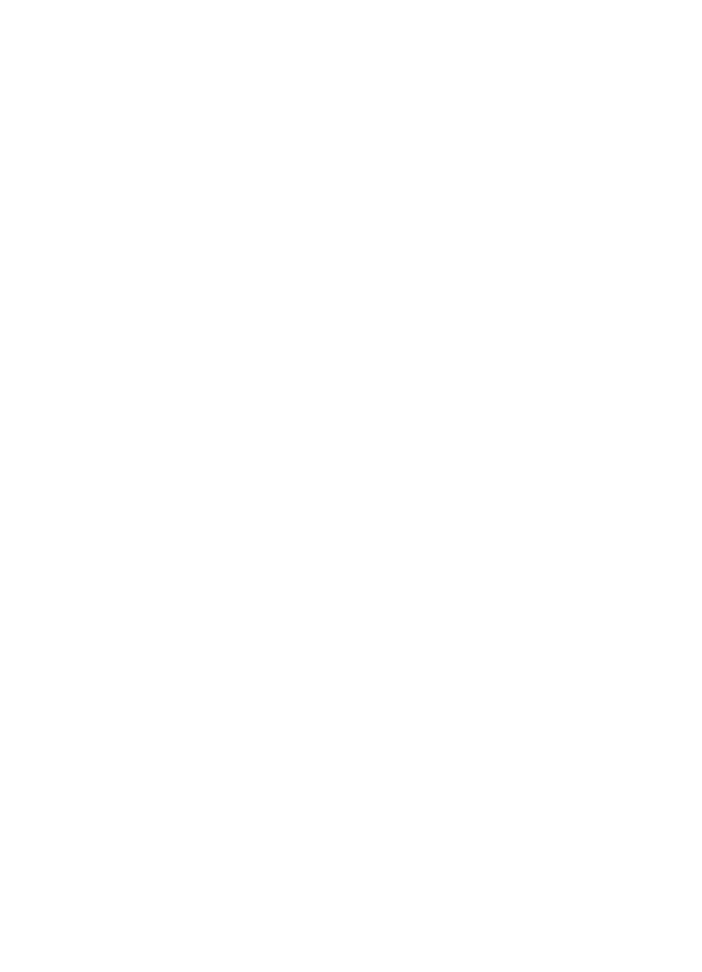
7
Web Services
What are Web Services?..........................................................................................................85
HP ePrint............................................................................................................................85
Printer Apps........................................................................................................................85
Set up Web Services................................................................................................................86
Set up Web Services using the HP printer software...........................................................86
Set up Web Services using the printer’s control panel.......................................................86
Set up Web Services using the embedded web server......................................................87
Use Web Services....................................................................................................................87
HP ePrint............................................................................................................................87
Print using HP ePrint....................................................................................................88
Find the printer’s email address...................................................................................88
Turn off HP ePrint.........................................................................................................88
Printer Apps........................................................................................................................88
Use Printer Apps...........................................................................................................88
Manage Printer Apps....................................................................................................88
Turn off Printer Apps.....................................................................................................89
Remove Web Services.............................................................................................................89
8
Work with ink cartridges
Information on ink cartridges and the printhead.......................................................................90
Check the estimated ink levels.................................................................................................91
Printing with black or color ink only..........................................................................................91
Replace the ink cartridges........................................................................................................92
Store printing supplies..............................................................................................................93
Usage information collection....................................................................................................93
9
Solve a problem
HP support................................................................................................................................95
Obtain electronic support....................................................................................................96
HP support by phone..........................................................................................................96
Before you call..............................................................................................................97
Phone support period...................................................................................................97
Telephone support numbers.........................................................................................97
After the phone support period.....................................................................................98
General troubleshooting tips and resources.............................................................................99
Solve printer problems..............................................................................................................99
The printer shuts down unexpectedly...............................................................................100
Alignment fails..................................................................................................................100
The printer is not responding (nothing prints)...................................................................100
The printer prints slowly....................................................................................................101
The printer is making some unexpected noises...............................................................102
Blank or partial page printed.............................................................................................102
Something on the page is missing or incorrect.................................................................103
Placement of the text or graphics is wrong.......................................................................103
Print quality troubleshooting...................................................................................................104
Solve paper-feed problems....................................................................................................108
4
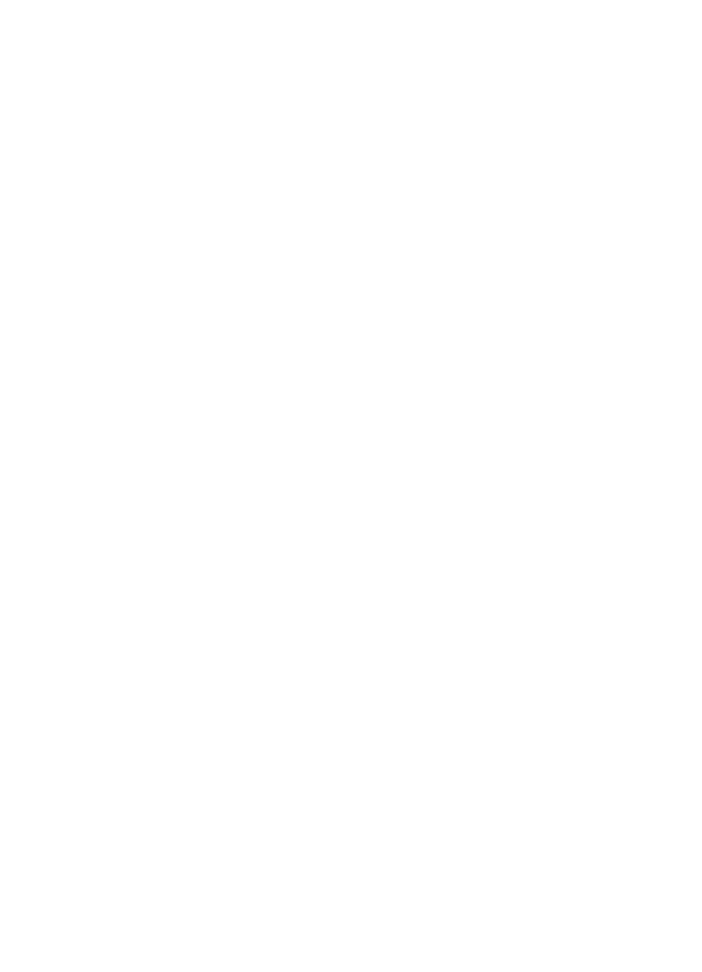
Solve copy problems..............................................................................................................109
No copy came out.............................................................................................................110
Copies are blank...............................................................................................................110
Documents are missing or faded......................................................................................111
Size is reduced.................................................................................................................111
Copy quality is poor .........................................................................................................111
Copy defects are apparent...............................................................................................112
The printer prints half a page, then ejects the paper........................................................112
Paper mismatch................................................................................................................113
Solve scan problems..............................................................................................................113
Scanner did nothing..........................................................................................................113
Scan takes too long..........................................................................................................113
Part of the document did not scan or text is missing........................................................114
Text cannot be edited.......................................................................................................114
Error messages appear....................................................................................................115
Scanned image quality is poor.........................................................................................115
Scan defects are apparent...............................................................................................117
Solve fax problems.................................................................................................................117
The fax test failed.............................................................................................................118
Solve problems using Web Services and HP websites..........................................................131
Solve problems using Web Services................................................................................131
Solve problems using HP websites..................................................................................132
Solve HP Digital Solutions problems......................................................................................132
Solving HP Direct Digital Filing problems.........................................................................132
Common problems.....................................................................................................133
Unable to scan to network folder................................................................................133
Unable to scan to email..............................................................................................134
The sharing dialog box is different after setting up HP Direct Digital Filing
(Windows)...................................................................................................................135
Solving HP Digital Fax problems......................................................................................135
Solve memory device problems.............................................................................................136
The printer cannot read the memory device.....................................................................136
The printer cannot read photos on the memory device....................................................137
Solve wired (Ethernet) network problems...............................................................................137
General network troubleshooting......................................................................................137
Solve wireless problems.........................................................................................................138
Basic wireless troubleshooting.........................................................................................138
Step 1 - Make sure the wireless (802.11) light is turned on.......................................138
Step 2 - Restart components of the wireless network................................................138
Step 3 - Run the Print Wireless Network Test............................................................138
Advanced wireless troubleshooting..................................................................................139
Step 1: Make sure your computer is connected to your network................................139
Step 2: Make sure that the printer is connected to your network...............................140
Step 3: Check to see if the firewall software is blocking communication....................141
Step 4: Make sure the printer is online and ready......................................................142
Step 5: Make sure the wireless version of the printer is set as the default printer
driver (Windows only).................................................................................................142
Step 6: Make sure your computer is not connected to your network over a Virtual
Private Network (VPN)................................................................................................143
After resolving the problems.............................................................................................143
Contents
5
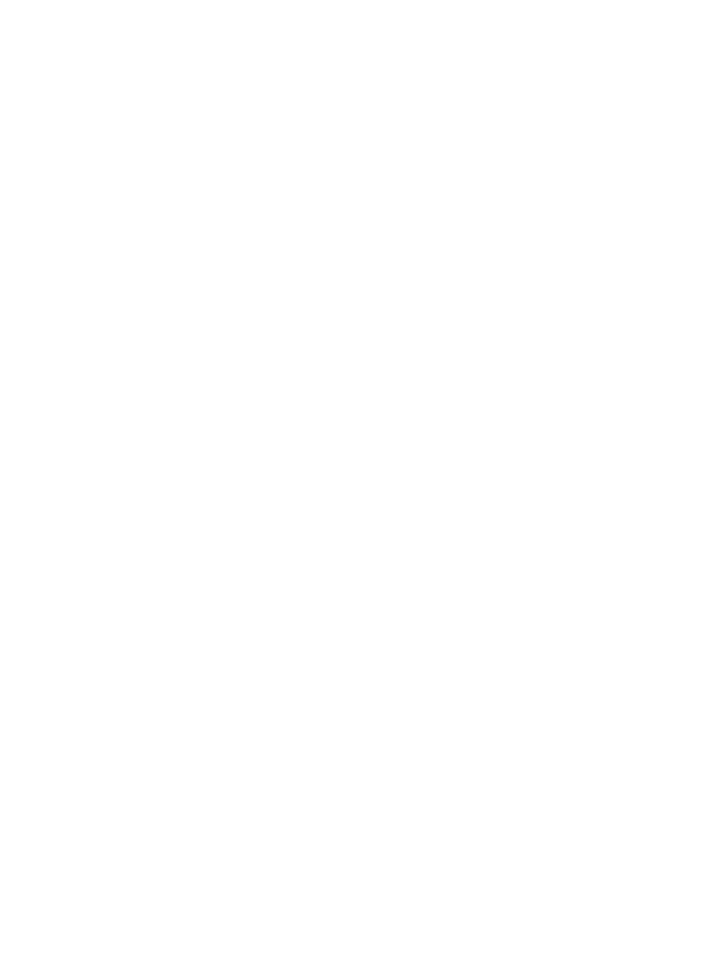
Configure your firewall software to work with the printer........................................................144
Solve printer management problems......................................................................................145
Embedded web server cannot be opened........................................................................145
Troubleshoot installation issues.............................................................................................146
Hardware installation suggestions....................................................................................146
HP software installation suggestions................................................................................147
Solve network problems...................................................................................................147
Understand the Printer Status Report....................................................................................148
Printhead maintenance...........................................................................................................150
Clean the printhead..........................................................................................................150
Align the printhead............................................................................................................151
Reinstall the printhead......................................................................................................151
Understand the network configuration page...........................................................................153
Clear jams...............................................................................................................................154
Clear paper jams..............................................................................................................155
Avoid paper jams..............................................................................................................157
A
Technical information
Warranty information..............................................................................................................159
Hewlett-Packard limited warranty statement....................................................................160
Ink cartridge warranty information....................................................................................161
Printer specifications..............................................................................................................162
Physical specifications......................................................................................................162
Product features and capacities.......................................................................................162
Processor and memory specifications..............................................................................163
System requirements........................................................................................................163
Network protocol specifications........................................................................................164
Embedded web server specifications...............................................................................164
Media specifications.........................................................................................................164
Understand specifications for supported media.........................................................165
Set minimum margins.................................................................................................168
Guidelines for printing on both sides of a page..........................................................169
Print specifications............................................................................................................169
Copy specifications...........................................................................................................169
Fax specifications.............................................................................................................169
Scan specifications...........................................................................................................170
Web Services and HP website specifications...................................................................170
Web Services specifications.......................................................................................170
HP website specifications...........................................................................................171
Environmental specifications............................................................................................171
Electrical specifications....................................................................................................171
Acoustic emission specifications......................................................................................171
Memory device specifications...........................................................................................172
Memory card specifications........................................................................................172
USB flash drives.........................................................................................................172
6
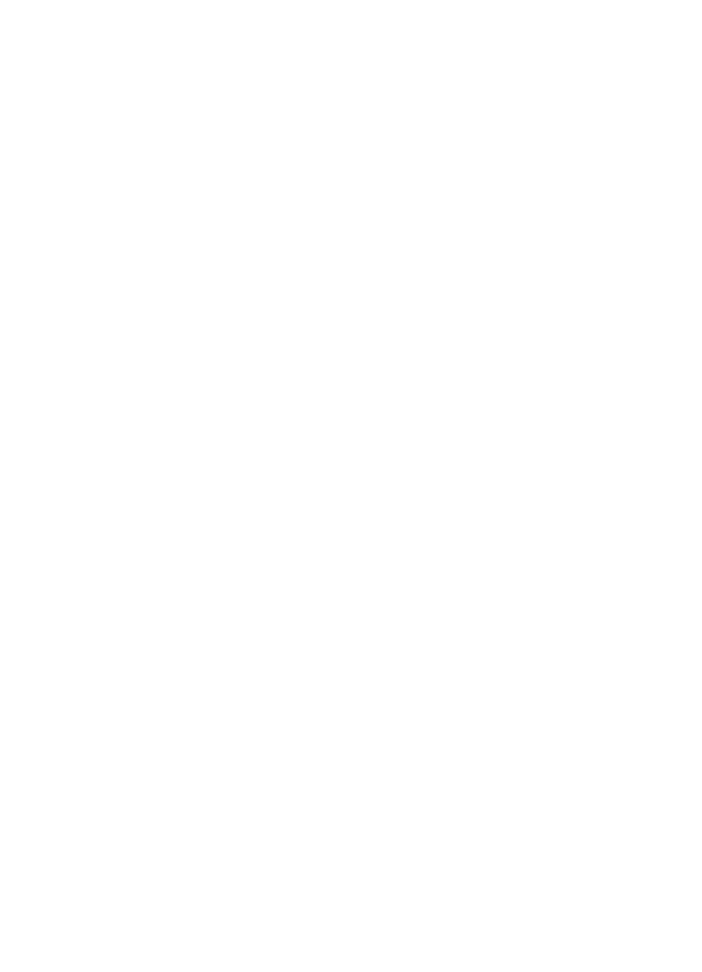
Regulatory information...........................................................................................................173
FCC statement..................................................................................................................174
Notice to users in Korea...................................................................................................174
VCCI (Class B) compliance statement for users in Japan................................................175
Notice to users in Japan about the power cord................................................................175
Noise emission statement for Germany...........................................................................175
European Union Regulatory Notice..................................................................................175
LED indicator statement...................................................................................................176
Gloss of housing of peripheral devices for Germany........................................................176
Notice to users of the U.S. telephone network: FCC requirements..................................177
Notice to users of the Canadian telephone network.........................................................178
Notice to users of the German telephone network...........................................................178
Australia wired fax statement...........................................................................................178
Regulatory information for wireless products...................................................................179
Exposure to radio frequency radiation........................................................................179
Notice to users in Brazil..............................................................................................179
Notice to users in Canada..........................................................................................179
Notice to users in Taiwan...........................................................................................179
Regulatory model number................................................................................................180
Environmental product stewardship program.........................................................................181
Paper use.........................................................................................................................181
Plastics.............................................................................................................................181
Material safety data sheets...............................................................................................181
Recycling program............................................................................................................181
HP inkjet supplies recycling program...............................................................................181
Disposal of waste equipment by users in private households in the European Union.....182
Power consumption..........................................................................................................183
Chemical substances.......................................................................................................183
Battery information...........................................................................................................183
Battery disposal in Taiwan..........................................................................................183
Attention California users...........................................................................................183
RoHS notices (China only)...............................................................................................184
RoHS notices (Ukraine only)............................................................................................184
Third-party licenses................................................................................................................185
B
HP supplies and accessories
Order printing supplies online.................................................................................................194
Supplies..................................................................................................................................194
Ink cartridges and printheads...........................................................................................194
HP media..........................................................................................................................195
Contents
7
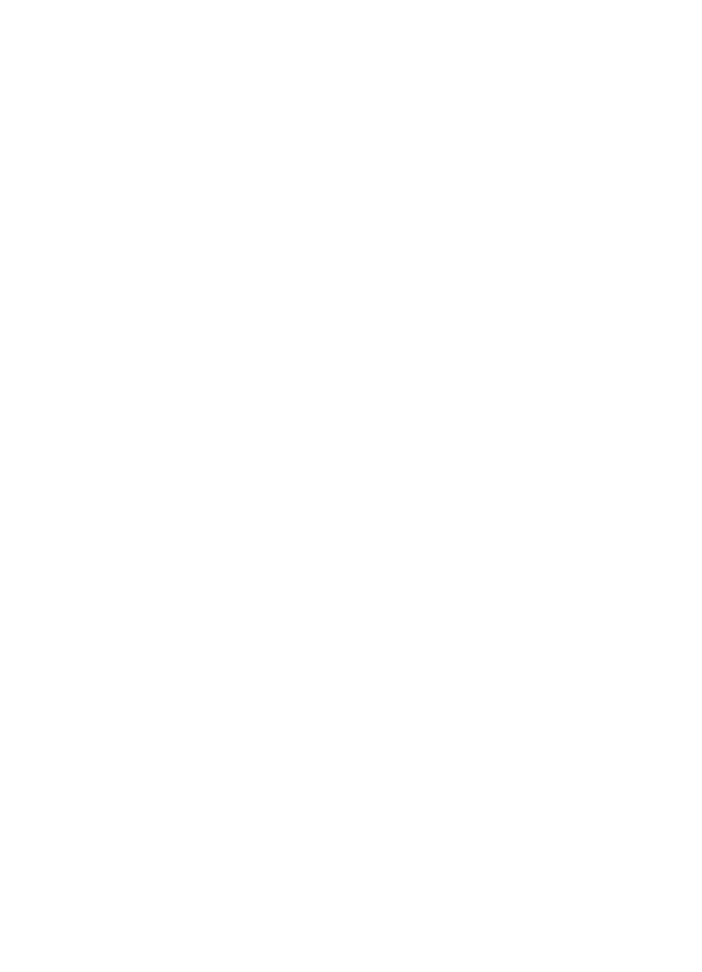
C
Additional fax setup
Set up faxing (parallel phone systems)..................................................................................196
Select the correct fax setup for your home or office.........................................................197
Case A: Separate fax line (no voice calls received).........................................................199
Case B: Set up the printer with DSL.................................................................................200
Case C: Set up the printer with a PBX phone system or an ISDN line.............................201
Case D: Fax with a distinctive ring service on the same line............................................202
Case E: Shared voice/fax line..........................................................................................203
Case F: Shared voice/fax line with voice mail..................................................................204
Case G: Fax line shared with computer modem (no voice calls received).......................205
Set up the printer with a computer dial-up modem.....................................................206
Set up the printer with a computer DSL/ADSL modem..............................................207
Case H: Shared voice/fax line with computer modem......................................................208
Shared voice/fax with computer dial-up modem.........................................................208
Shared voice/fax with computer DSL/ADSL modem..................................................210
Case I: Shared voice/fax line with answering machine....................................................212
Case J: Shared voice/fax line with computer modem and answering machine................213
Shared voice/fax line with computer dial-up modem and answering machine...........213
Shared voice/fax line with computer DSL/ADSL modem and answering machine....215
Case K: Shared voice/fax line with computer dial-up modem and voice mail..................217
Serial-type fax setup...............................................................................................................219
Test fax setup.........................................................................................................................219
D
Network setup
Change basic network settings...............................................................................................221
View and print network settings........................................................................................221
Turn the wireless radio on and off....................................................................................221
Change advanced network settings.......................................................................................221
Set link speed...................................................................................................................222
View IP settings................................................................................................................222
Change IP settings...........................................................................................................222
Configure the printer’s firewall settings.............................................................................222
Creating and using firewall rules................................................................................222
Reset network settings.....................................................................................................224
Set up the printer for wireless communication........................................................................224
Before you begin..............................................................................................................224
Set up the printer on your wireless network.....................................................................225
Set up the printer using the HP printer software.........................................................225
Set up the printer using the Wireless Setup Wizard...................................................225
Set up the printer using WiFi Protected Setup (WPS)................................................225
Set up the printer using the embedded web server (EWS)........................................226
Change the connection type.............................................................................................226
Test the wireless connection............................................................................................227
Guidelines for ensuring wireless network security............................................................227
Overview of security settings......................................................................................228
Add hardware addresses to a wireless router (MAC filtering)....................................228
Other wireless security guidelines..............................................................................228
Guidelines for reducing interference on a wireless network ............................................229
Uninstall and reinstall the HP software...................................................................................229
Windows...........................................................................................................................229
Mac OS X.........................................................................................................................230
8
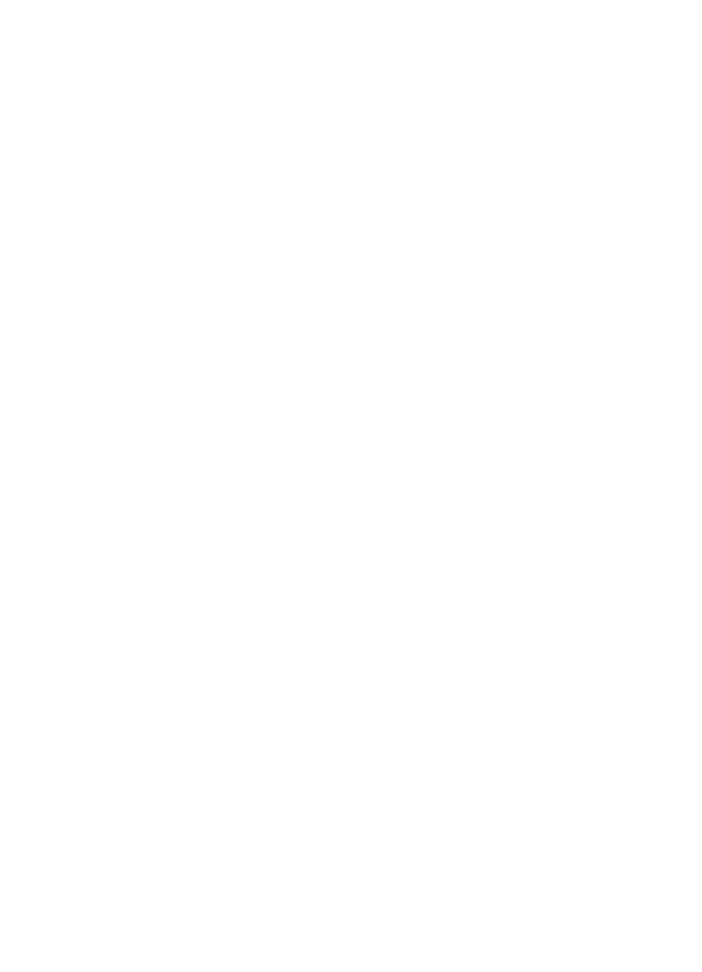
E
Printer management tools
Toolbox (Windows).................................................................................................................231
HP Utility (Mac OS X).............................................................................................................231
Embedded web server............................................................................................................231
About cookies...................................................................................................................232
To open the embedded web server..................................................................................232
Index............................................................................................................................................242
Contents
9
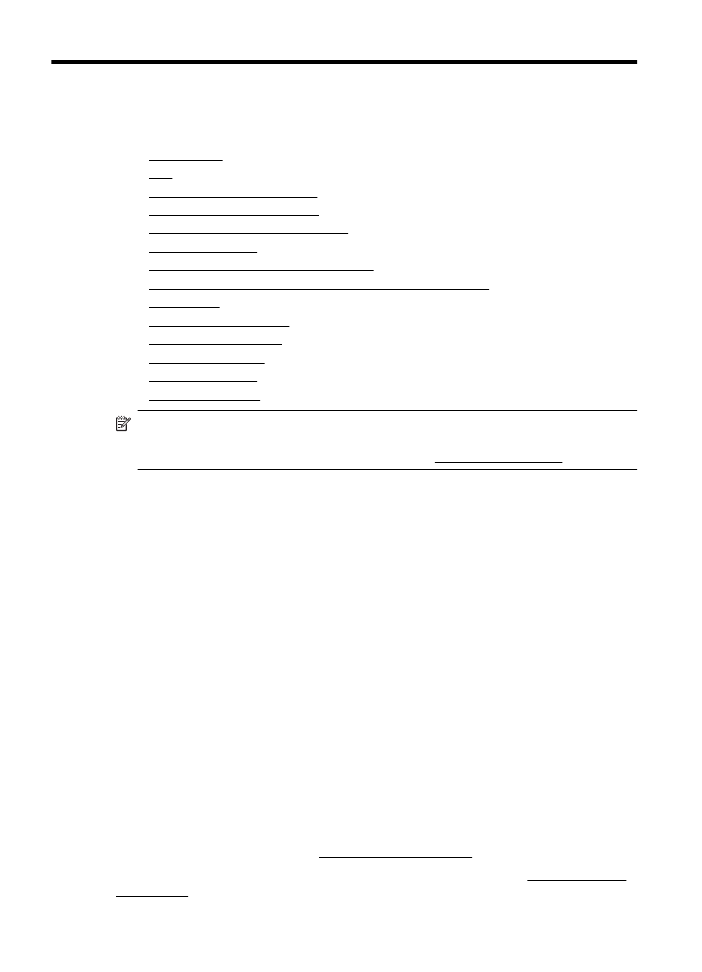
1