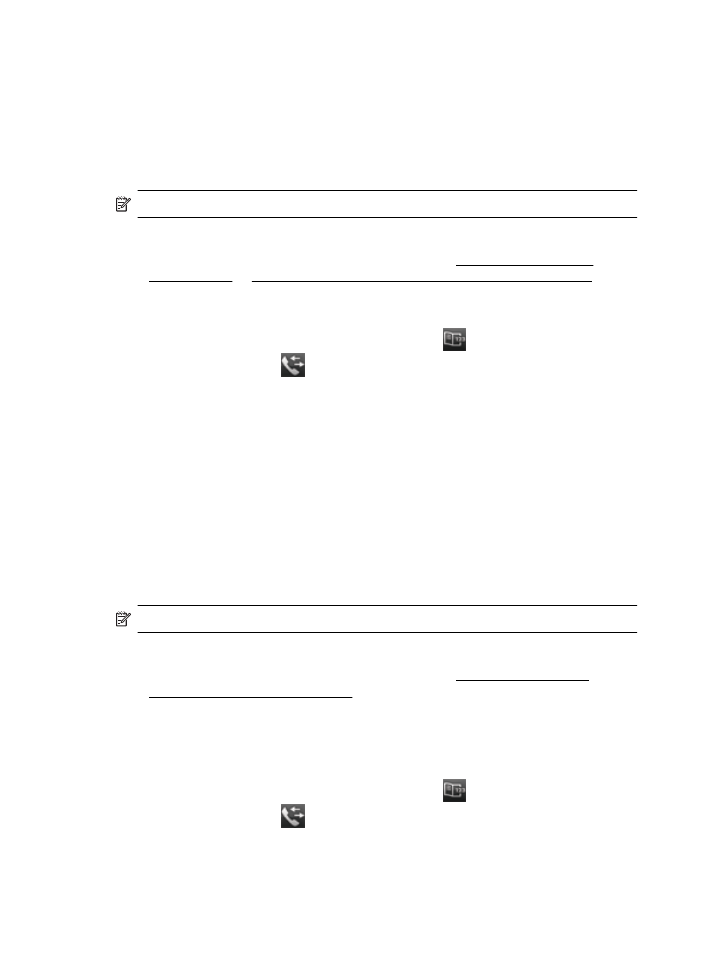
Schedule a fax to send later
You can schedule a black-and-white fax to be sent within the next 24 hours. This
enables you to send a black-and-white fax late in the evening, when phone lines are
not as busy or phone rates are lower, for example. The printer automatically sends
your fax at the specified time.
You can only schedule one fax to be sent at a time. You can continue to send faxes
normally, however, while a fax is scheduled.
NOTE: You can only send scheduled faxes in black-and-white.
To schedule a fax from the printer control panel
1.
Load your originals. For additional information, see Load an original in the
automatic document feeder (ADF).
2.
Touch Fax, and then touch Fax Options or Fax Settings.
3.
Touch Send Fax Later.
4.
Enter the send time by using the numeric keypad, touch AM or PM, and then
select Done.
5.
Enter the fax number by using the keypad, touch
(Speed Dial) to select
a speed dial, or touch
(Call History) to select a previously dialed or received
number.
6.
Touch Start Fax.
The printer scans all pages and the scheduled time appears on the display. The
fax is sent at the scheduled time.
Chapter 6
66
Fax
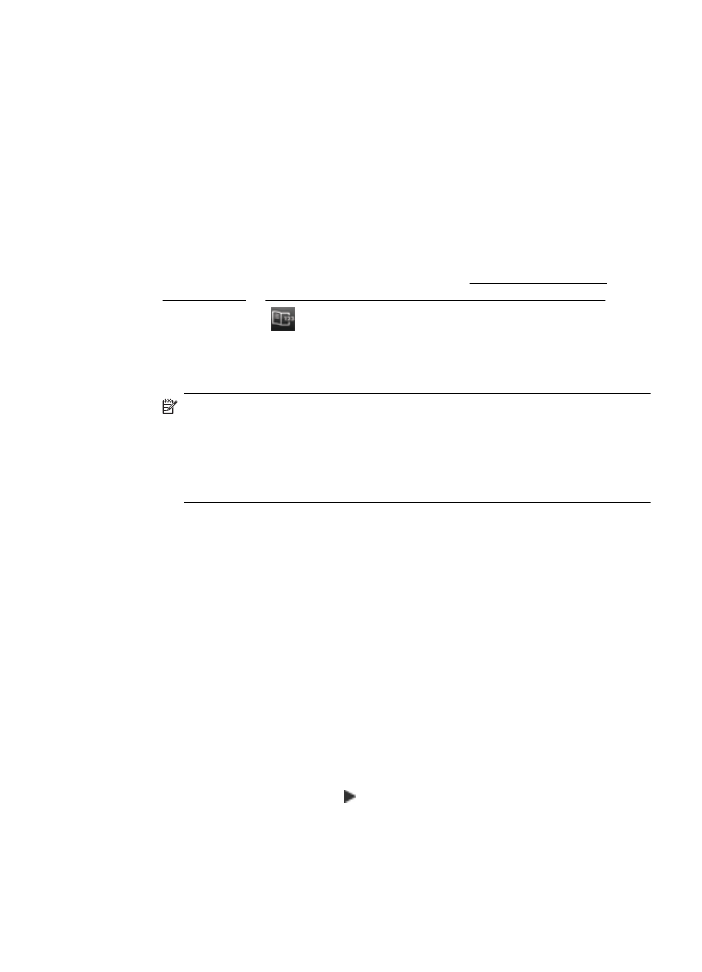
To cancel a scheduled fax
1.
Touch the Send Fax Later message on the display.
– OR –
Touch Fax, and then select Fax Options or Fax Settings.
2.
Touch Cancel Scheduled Fax.