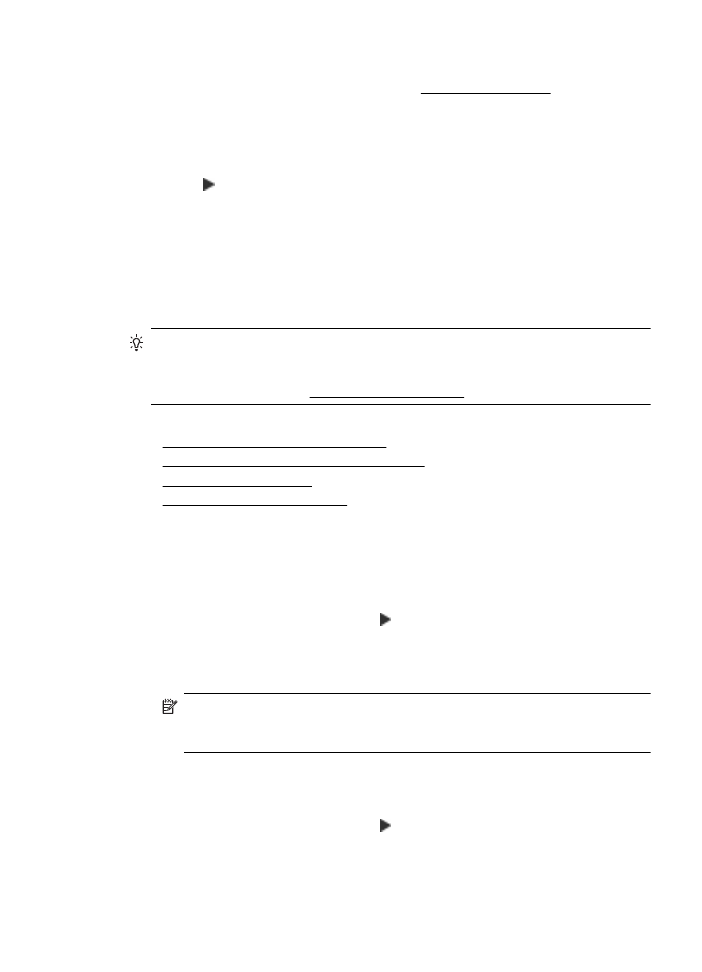
Set up and change speed-dial entries
You can store fax numbers as speed-dial entries.
To set up speed-dial entries
1.
On the printer’s control panel, touch (right arrow), and then touch Setup.
2.
Touch Fax Setup, and then select Speed Dial Setup.
3.
Touch Add/Edit Speed Dial, and then touch an unused entry number.
4.
Type the fax number, and then touch Next.
NOTE: Be sure to include any pauses or other required numbers, such as an
area code, an access code for numbers outside a PBX system (usually a 9 or
0), or a long-distance prefix.
5.
Type the name for the speed-dial entry, and then touch Done.
To change speed-dial entries
1.
On the printer’s control panel, touch (right arrow), and then touch Setup.
2.
Touch Fax Setup, and then select Speed Dial Setup.
3.
Touch Add/Edit Speed Dial, and then touch the speed-dial entry you want to
change.
Set up speed-dial entries
75
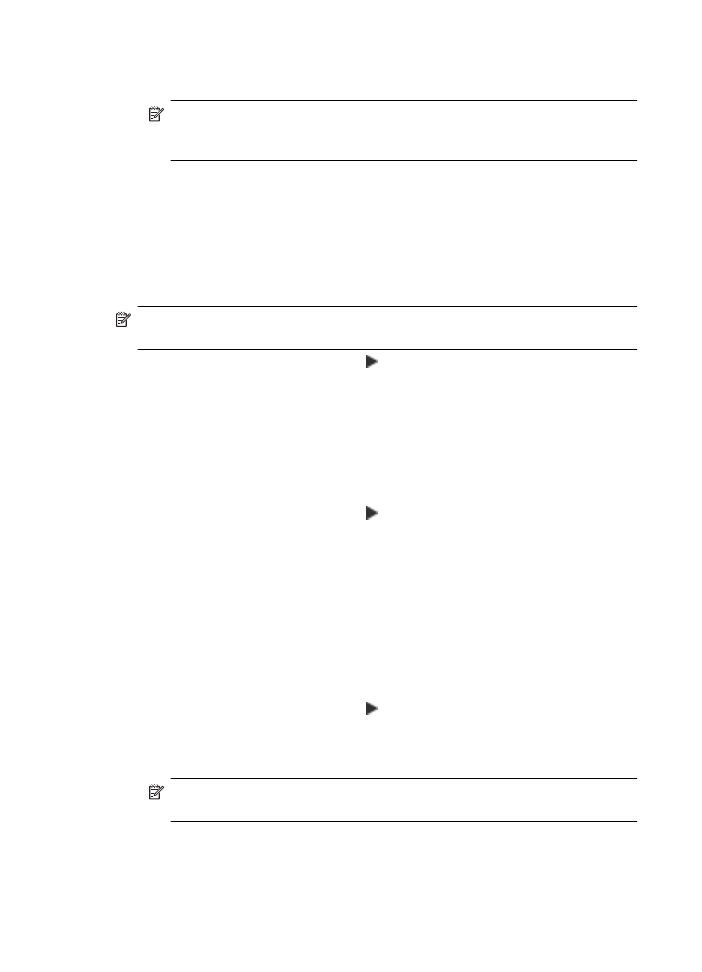
4.
If you want to change the fax number, type the new number, and then touch
Next.
NOTE: Be sure to include any pauses or other required numbers, such as an
area code, an access code for numbers outside a PBX system (usually a 9 or
0), or a long-distance prefix.
5.
If you want to change the name of the speed-dial entry, type the new name, and
then touch Done.