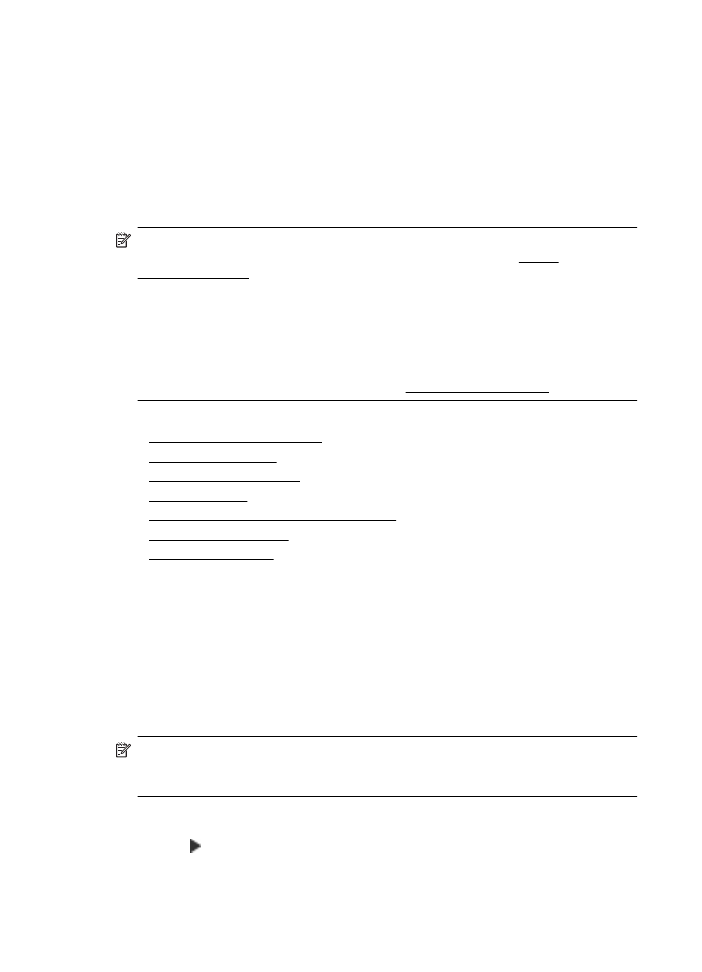
Use reports
You can set up the printer to print error reports and confirmation reports automatically
for each fax you send and receive. You can also manually print system reports as
required; these reports provide useful system information about the printer.
By default, the printer is set to print a report only if there is a problem sending or
receiving a fax. A confirmation message that indicates whether a fax was successfully
sent appears briefly on the control panel display after each transaction.
NOTE: If the reports are not legible, you can check the estimated ink levels from
the control panel or the HP software. For more information, see Printer
management tools.
NOTE: Ink level alerts and indicators provide estimates for planning purposes
only. When you receive a low-ink alert, consider having a replacement cartridge
available to avoid possible printing delays. You do not need to replace the ink
cartridges until prompted to do so.
NOTE: Ensure that the printhead and ink cartridges are in good condition and
installed properly. For more information, see Work with ink cartridges.
This section contains the following topics:
•
Print fax confirmation reports
•
Print fax error reports
•
Print and view the fax log
•
Clear the fax log
•
Print the details of the last fax transaction
•
Print a Caller ID Report
•
View the Call History