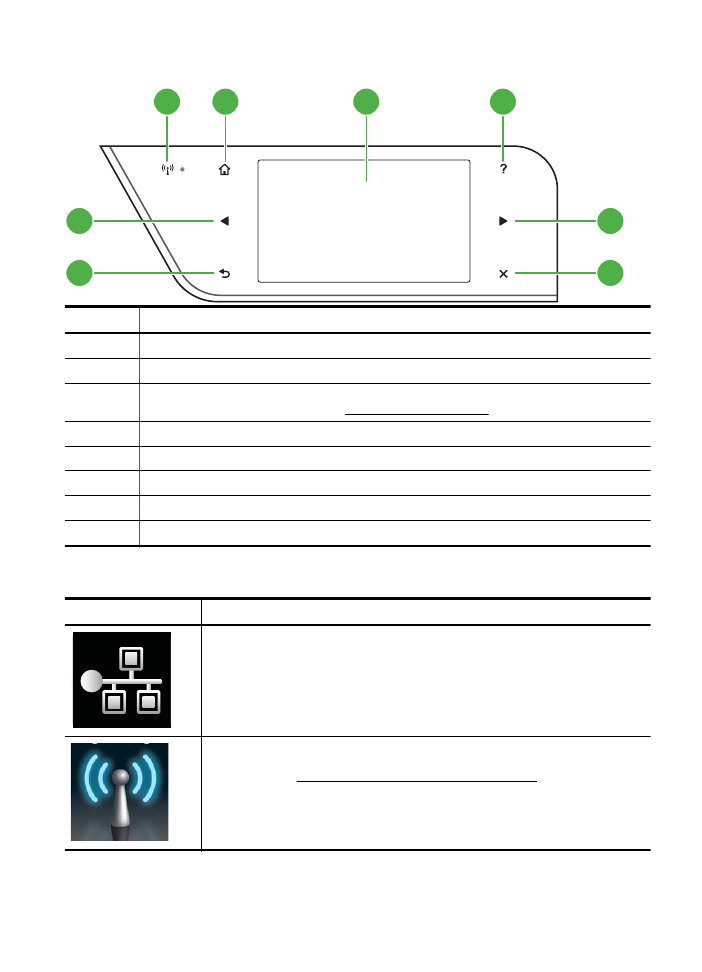
Control panel display icons
Icon
Purpose
Shows that a wired network connection exists.
Shows that a wireless network connection exists. The signal strength is indicated
by the number of curved lines. This is for infrastructure mode. For more
information, see Set up the printer for wireless communication.
1
2
4
3
8
5
7
6
Use the printer control panel
15
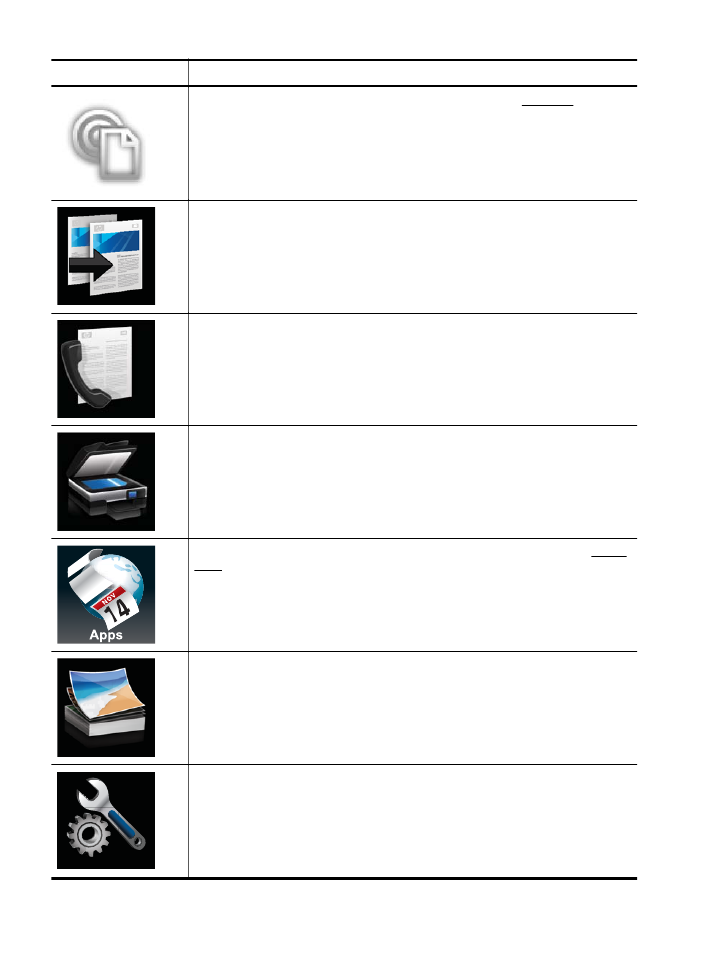
Icon
Purpose
Shows that HP ePrint is turned on. For more information, see HP ePrint.
Displays a screen where you can make copies or select other options.
Displays a screen where you can make a fax, or choose fax settings.
Displays a screen where you can make a scan, or change scan settings.
Displays a screen where you can use HP Apps. For more information, see Printer
Apps.
Displays a screen where you can adjust photo printing options.
Displays the Setup screen for generating reports, changing fax and other
maintenance settings, and accessing the Help screen.
Chapter 1
(continued)
16
Get started
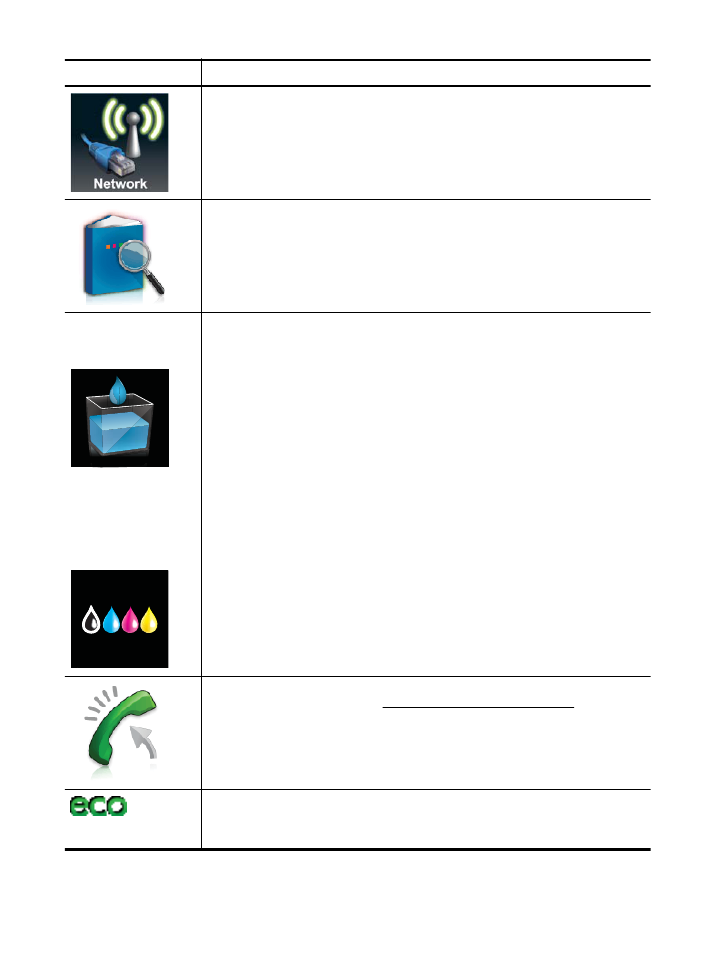
Icon
Purpose
Displays the Network screen for selecting options.
Provides more information about the printer's features.
HP Officejet Pro 8600
model
HP Officejet Pro 8600
Plus and HP Officejet
Pro 8600 Premium
models
Displays a screen where you can see information about the ink cartridges,
including fill levels. This icon has a red border when an ink cartridge needs
attention.
NOTE: Ink level warnings and indicators provide estimates for planning
purposes only. When you receive a low-ink warning message, consider having
a replacement cartridge available to avoid possible printing delays. You do not
need to replace cartridges until prompted to do so.
Displays the status of the Auto Answer function. Touch Auto Answer to turn it on
or off. For more information, see Set the answer mode (Auto answer).
Displays a screen where you can learn about printer features that can help
conserve natural resources and reduce the impact of your printing choices.
TIP: You can configure settings for some features from this screen.
(continued)
Use the printer control panel
17