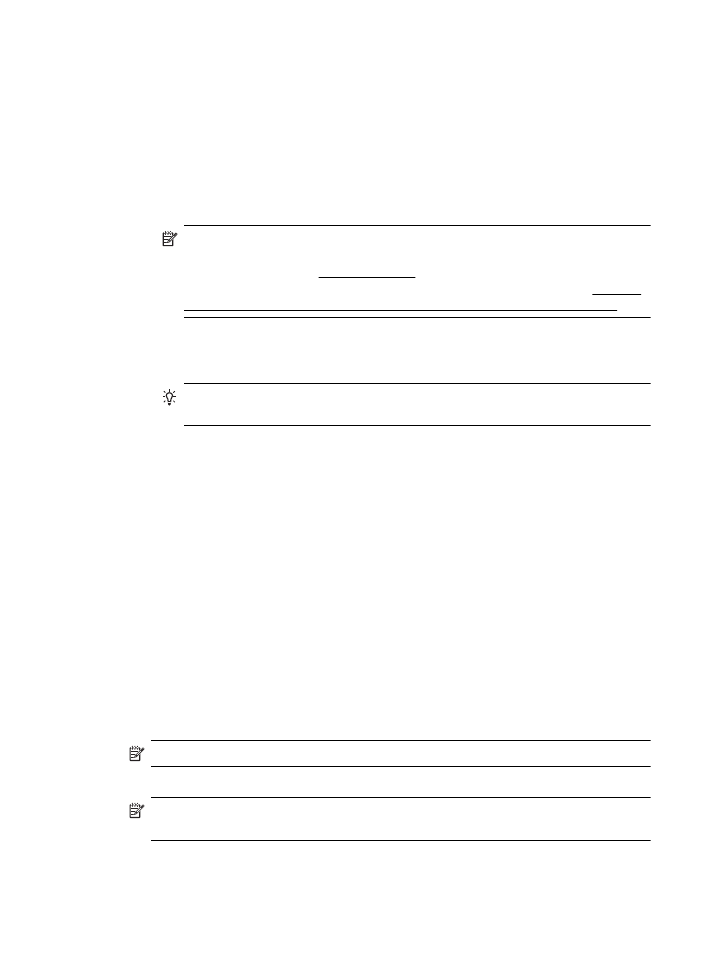
Requirements
Before you set up the HP Digital Solutions, make sure you have the following:
For all HP Digital Solutions
•
A network connection
The printer can be connected either through a wireless connection or using an
Ethernet cable.
NOTE: If the printer is connected using a USB cable, you scan documents to
a computer or attach scans to an email message using the HP software. For
more information, see Scan an original. You can receive faxes to your
computer using Fax to PC or Fax to Mac. For more information, see Receive
faxes to your computer using HP Digital Fax (Fax to PC and Fax to Mac).
•
The HP software
HP recommends that you set up HP Digital Solutions using the HP software
provided with the printer.
TIP: If you would like to set up HP Digital Solutions without installing the HP
software, you can use the printer’s embedded web server.
For Scan to Network Folder, Fax to Network Folder
•
An active network connection. You must be connected to the network.
•
An existing Windows (SMB) shared folder
For information about finding the computer name, see the documentation for your
operating system.
•
The network address for the folder
On computer running Windows, network addresses are usually written in this
format: \\mypc\sharedfolder\
•
The name of the computer where the folder is located
For information about finding the computer name, see the documentation for your
operating system.
•
Appropriate privileges on the shared folder
You must have write access to the folder.
•
A username and password for the shared folder (if necessary)
For example, the Windows or Mac OS X username and password used to log
onto the network.
NOTE: HP Direct Digital Filing does not support Active Directory.
For Scan to Email, Fax to Email
NOTE: Scan to Email and Fax to Email are only supported by HP Officejet Pro
8600 Plus and HP Officejet Pro 8600 Premium.
•
A valid email address
•
Outgoing SMTP server information
•
An active Internet connection
Requirements
53
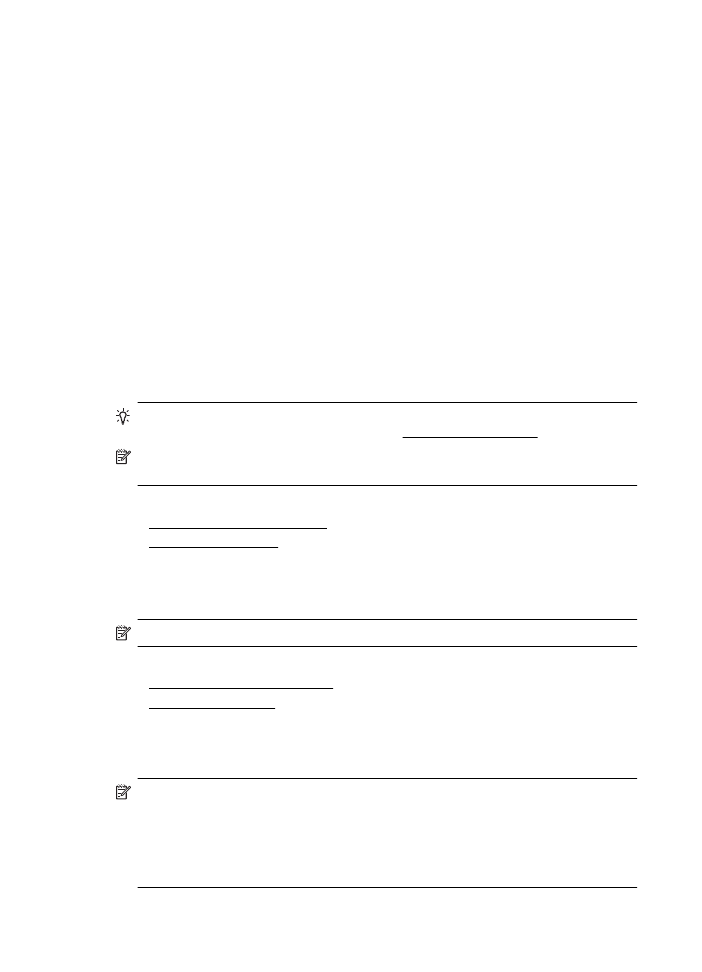
If you are setting up Scan to Email or Fax to Email on a computer running Windows,
the setup wizard can automatically detect the email settings for the following email
applications:
•
Microsoft Outlook 2003–2007 (Windows XP, Windows Vista, and Windows 7)
•
Outlook Express (Windows XP)
•
Windows Mail (Windows Vista)
•
Mozilla Thunderbird (Windows XP, Windows Vista, and Windows 7)
•
Qualcomm Eudora (version 7.0 and above) (Windows XP and Windows Vista)
•
Netscape (version 7.0) (Windows XP)
However, if your email application is not listed above, you can still set up and use Scan
to Email and Fax to Email if your email application meets the requirements listed in this
section.