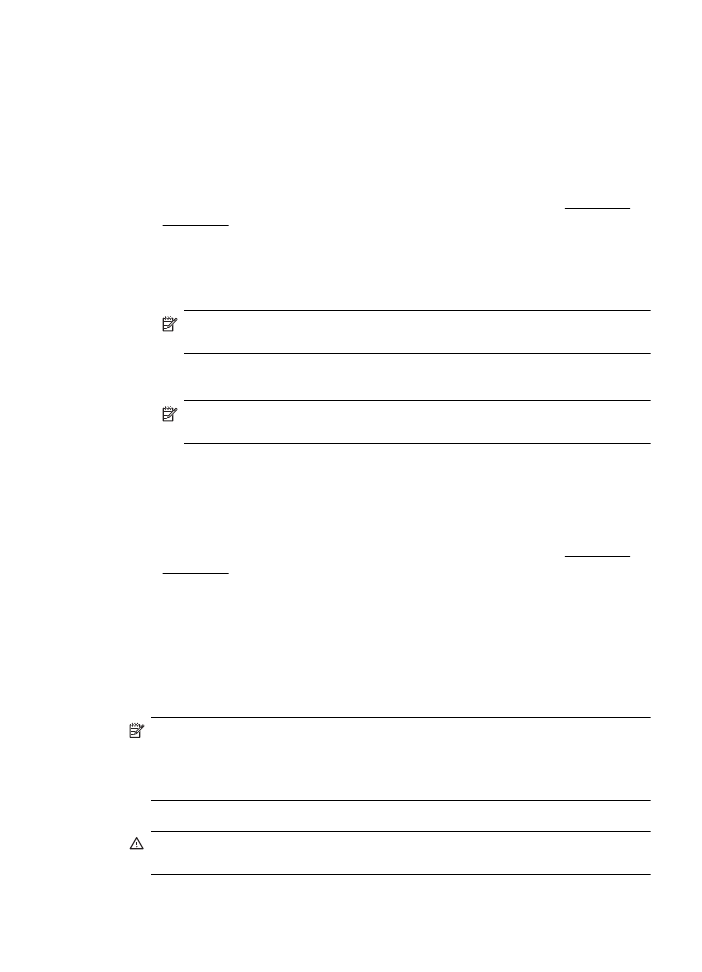
Set up HP Digital Fax
With HP Digital Fax, the printer automatically receives faxes and saves them directly to
a network folder (Fax to Network Folder) or forwards them as email attachments (Fax
to Email).
NOTE: You can configure HP Digital Fax to use either Fax to Network Folder or to
use Fax to Email. You cannot use both at the same time.
NOTE: Fax to Email is only supported by HP Officejet Pro 8600 Plus and HP
Officejet Pro 8600 Premium.
Received faxes are saved as TIFF (Tagged Image File Format) or PDF files.
CAUTION: HP Digital Fax is available for receiving black-and-white faxes only.
Color faxes are printed instead of being saved.
Set up HP Digital Solutions
57
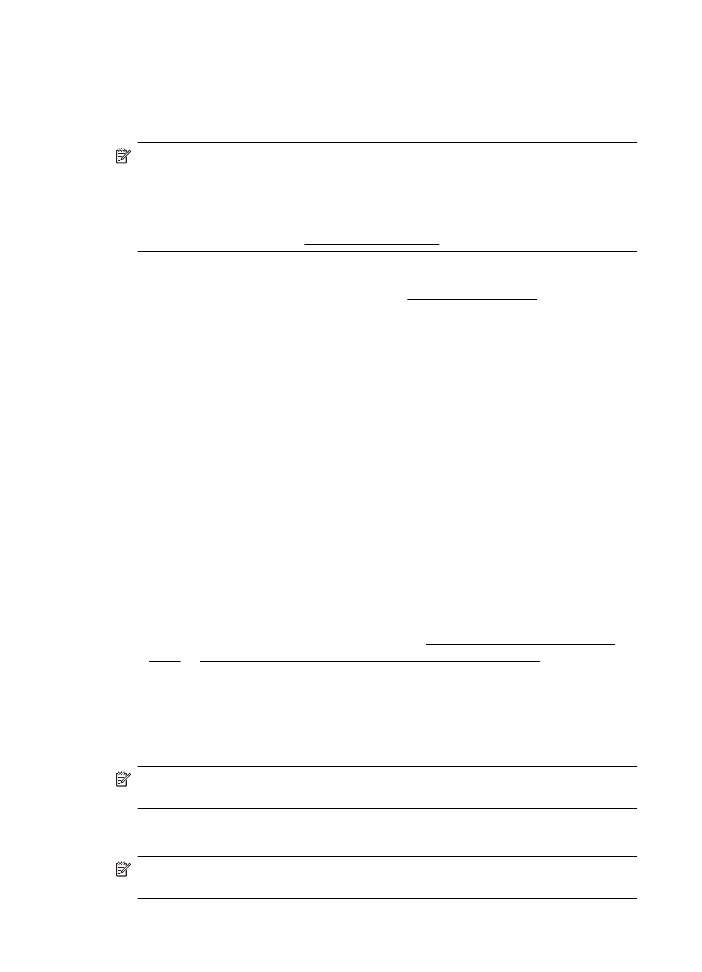
Windows
1.
Open the HP printer software.
2.
Double–click Fax Actions, and then double-click Digital Fax Setup Wizard.
3.
Follow the onscreen instructions.
NOTE: After you set up HP Digital Fax, you can use the printer’s embedded web
server (EWS) to edit HP Digital Fax settings. To open the EWS automatically, make
sure the Launch embedded web server when finished check box is selected on
the last screen of the Digital Fax Setup Wizard. When you click Finish, the EWS is
displayed in your computer’s default web browser. For more information about the
embedded web server, see Embedded web server.
Mac OS X
1.
Open HP Utility. For more information, see HP Utility (Mac OS X).
2.
Click Digital Fax Archive.
3.
Follow the onscreen instructions.
4.
After you have entered the required information, click Save and Test to make
sure the link to the network folder is working correctly.
Embedded web server (EWS)
1.
On the Home tab, click Fax to Email/Network Folder in the Setup box.
2.
Follow the onscreen instructions.
3.
After you have entered the required information, click Save and Test to make
sure the link to the network folder is working correctly.