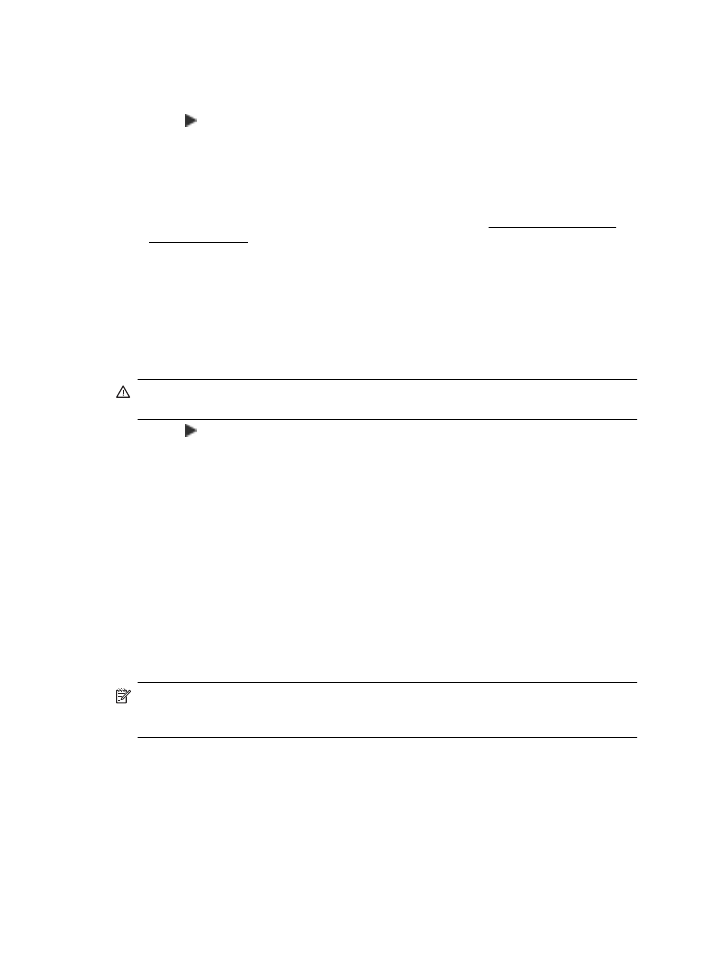
Creating and using firewall rules
Firewall rules allow you to control IP traffic. Use firewall rules to allow or drop IP traffic based on
IP addresses and services.
Enter up to ten rules, each rule specifying the host addresses, services, and the action to take for
those addresses and services.
Appendix D
222
Network setup
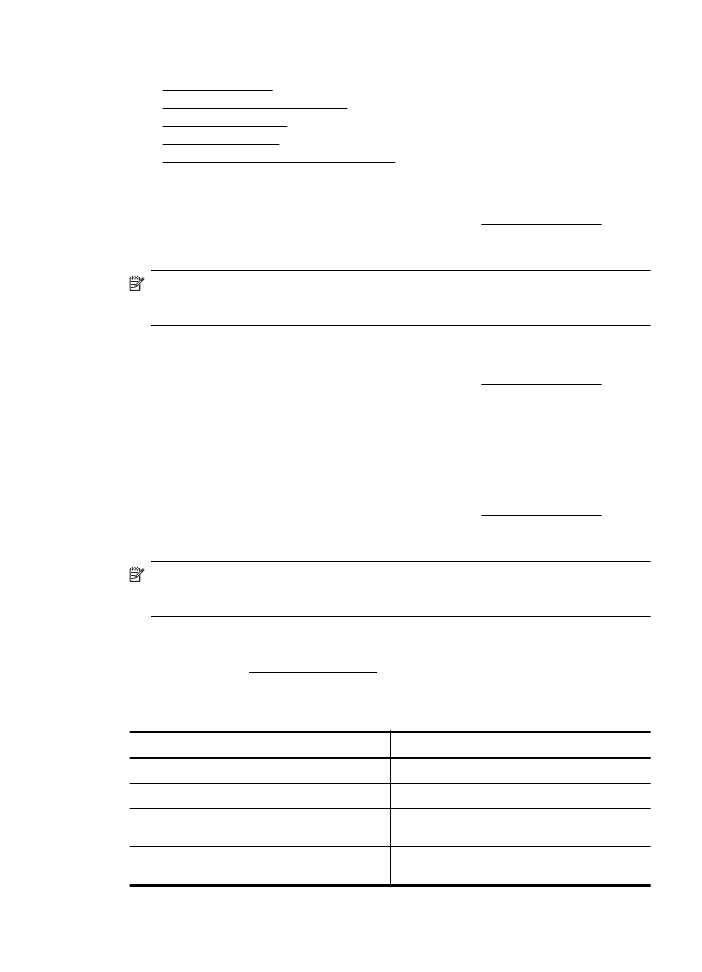
This section contains the following topics:
•
Create a firewall rule
•
Change the priority of firewall rules
•
Change firewall options
•
Reset firewall settings
•
Limitations to rules, templates, and services
Create a firewall rule
To create a firewall rule, complete the following steps:
1.
Open the embedded web server. For more information, see Embedded web server.
2.
Click the Settings tab, click Firewall Rules.
3.
Click New, and then follow the onscreen instructions.
NOTE: After clicking Apply, the connection to the EWS might be temporarily disrupted for a
short period of time. If the IP address was unchanged, the EWS connection will be enabled
again. However, if the IP address was changed, use the new IP address to open the EWS.
Change the priority of firewall rules
To change the priority in which a firewall rule is used, complete the following steps:
1.
Open the embedded web server. For more information, see Embedded web server.
2.
Click the Settings tab, click Firewall Rules Priority.
3.
Select the priority in which you want the rule to be used from the Rule Precedence list, with
10 having the highest priority and 1 having the lowest priority.
4.
Click Apply.
Change firewall options
To change firewall options for the printer, complete the following steps:
1.
Open the embedded web server. For more information, see Embedded web server.
2.
Click the Settings tab, click Firewall Options.
3.
Change any settings, and then click Apply.
NOTE: After clicking Apply, the connection to the EWS might be temporarily disrupted for a
short period of time. If the IP address was unchanged, the EWS connection will be enabled
again. However, if the IP address was changed, use the new IP address to open the EWS.
Reset firewall settings
To reset the firewall settings to the factory defaults, restore the printer’s network settings. For
more information, see Solve network problems.
Limitations to rules, templates, and services
When creating firewall rules, note the following limitations to rules, templates, and services.
Item
Limit
Maximum number of rules.
10 (one default rule)
Maximum number of Address Templates.
12
Maximum number of user-defined address
templates.
5
Maximum number of services you can add to
a user-defined service template.
40
Change advanced network settings
223
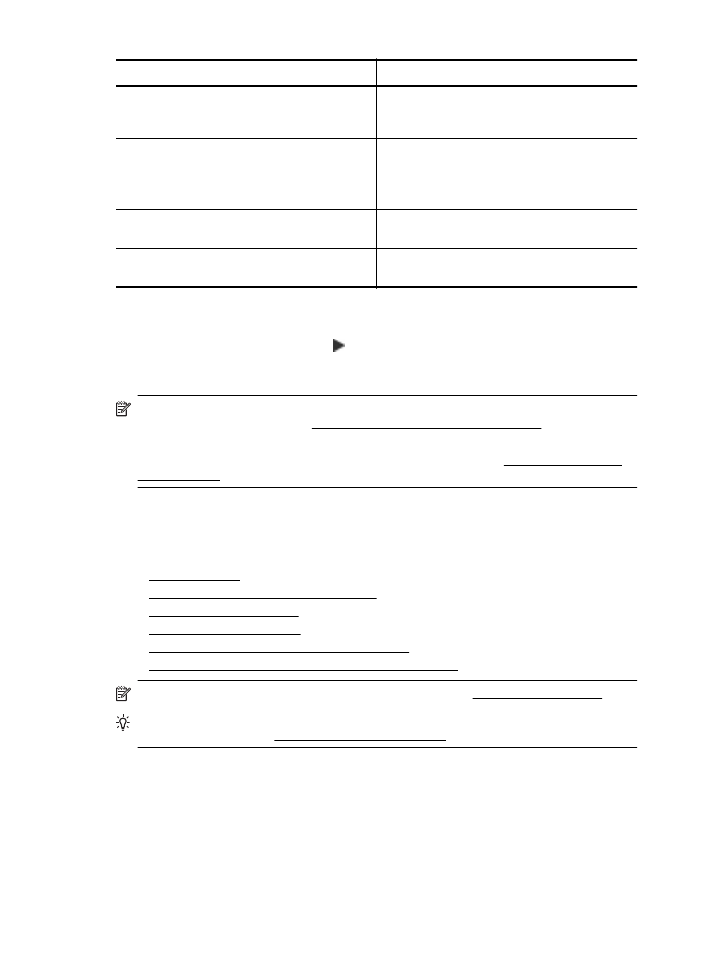
Item
Limit
NOTE: The predefined All Services template
is not subject to this limitation and includes all
services supported by the print server.
Maximum number of services you can add to
the policy.
For a given rule, only one address template
and one service template can be added.
40
Maximum number of service templates in the
policy.
10
Maximum number of user-defined custom
service templates.
5