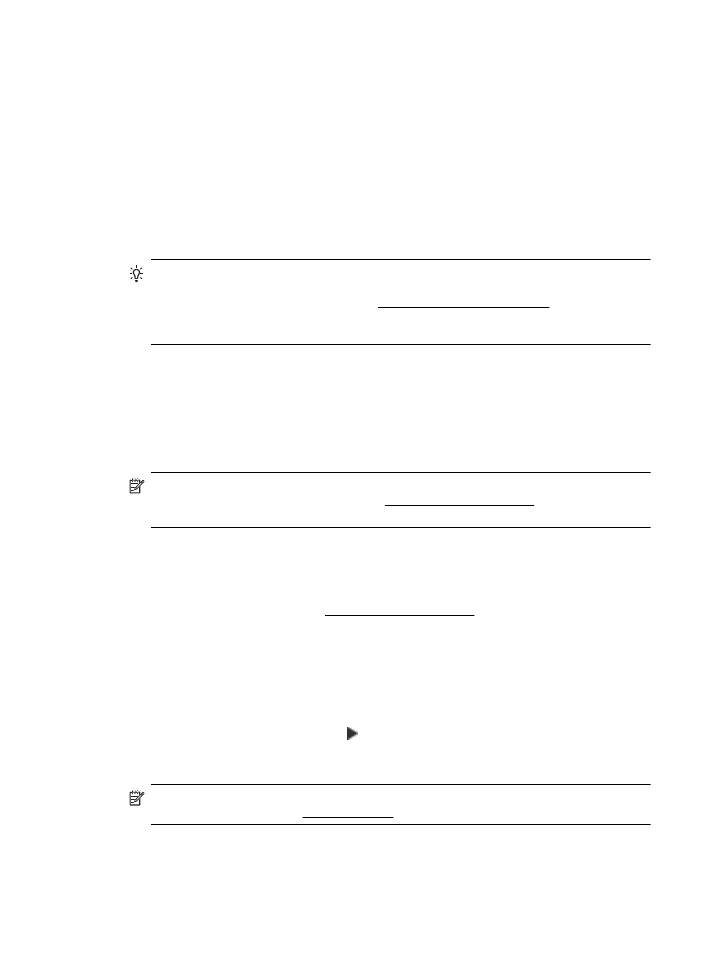
Set up the printer using WiFi Protected Setup (WPS)
Wi-Fi Protected Setup (WPS) allows you to quickly set up the printer on your wireless network,
without having to enter the wireless network name (SSID), wireless password (WPA passphrase,
WEP key), or other wireless settings.
Set up the printer for wireless communication
225
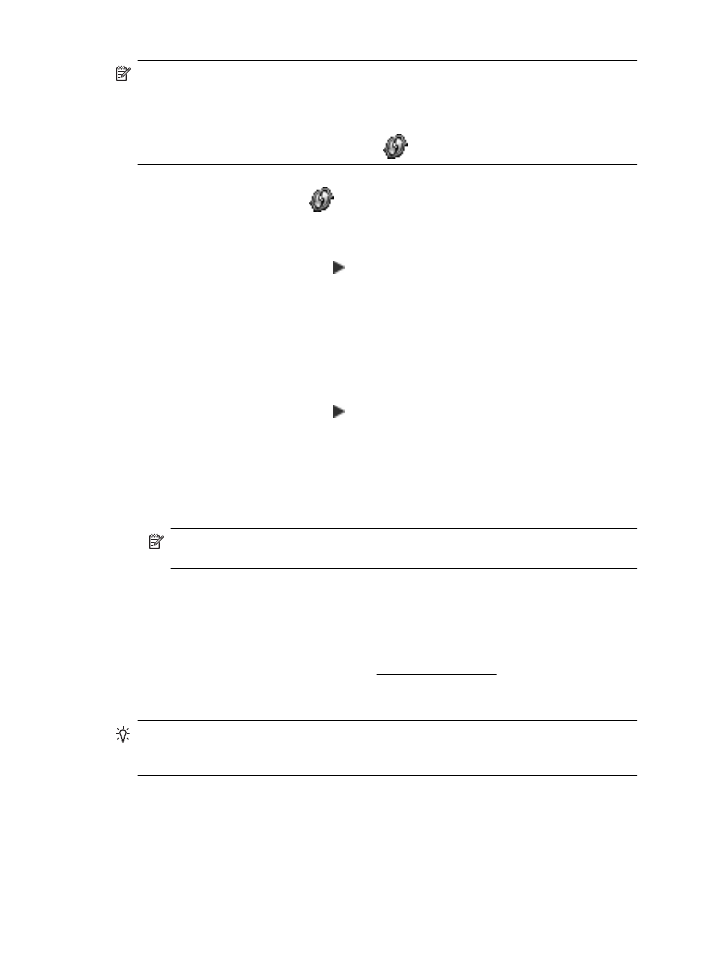
NOTE: Only set up wireless using WPS if your wireless network uses WPA data encryption.
If your wireless network uses WEP or is not using any encryption at all, use one of the other
methods provided in this section to set up the printer on your wireless network.
NOTE: To use WPS, make sure your wireless router or wireless access point supports
WPS. Routers that support WPS often have a
(WPS) button or a button labeled "WPS".
You can use one of the following methods to set up the printer using WPS:
•
Push Button Method: Use the
(WPS) or WPS button, if available, on your router.
•
PIN Method: Enter the PIN generated by the printer in the router’s configuration software.
To connect the printer using the Push Button Method
1.
On the printer control panel, touch (right arrow), touch Setup, and then touch Network.
2.
Touch Wi-Fi Protected Setup, and then follow the onscreen instructions.
3.
When prompted, touch Push Button.
4.
On the wireless router or wireless access point, press and hold the WPS button for 3
seconds.
Wait for about 2 minutes. If the printer connects successfully, the wireless light stops
blinking but remains lit.
To connect the printer using the PIN Method
1.
On the printer control panel, touch (right arrow), touch Setup, and then touch Network.
A WPS PIN is printed at the bottom of the page.
2.
Touch Wi-Fi Protected Setup, and then follow the onscreen instructions.
3.
When prompted, touch PIN.
The WPS PIN appears on the display.
4.
Open the configuration utility or software for the wireless router or wireless access point,
and then enter the WPS PIN.
NOTE: For more information about using the configuration utility, see the
documentation provided with the router or wireless access point.
Wait for about 2 minutes. If the printer connects successfully, the wireless light stops
blinking but remains lit.