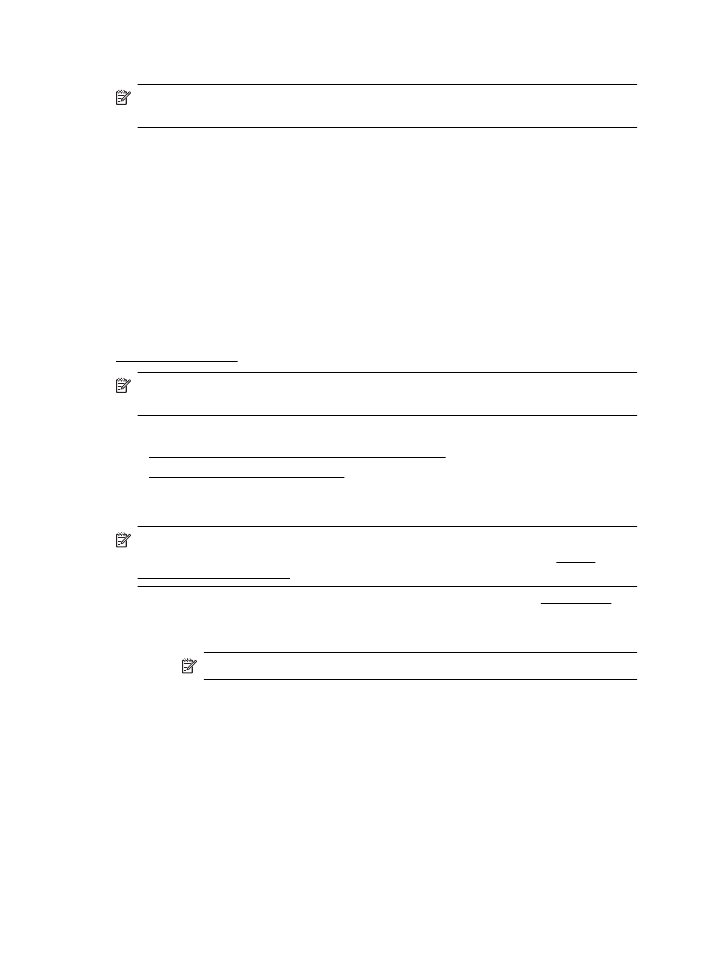
Print on special or custom-size paper (Mac OS X)
NOTE: Before you can print on custom-size paper, you must set up the custom
size in the HP software provided with the printer. For instructions, see Set up
custom sizes (Mac OS X).
1.
Load the appropriate paper in the tray. For more information, see Load media.
2.
Select a paper size:
a.
From the File menu in your software application, click Page Setup.
NOTE: If you do not see a Page Setup menu item, go to step 3.
b.
Make sure the printer you want to use is selected in the Format For pop-up
menu.
c.
Select the paper size from the Paper Size pop-up menu, and then click OK.
3.
From the File menu in your software application, click Print.
4.
Make sure the printer you want to use is selected.
5.
Select the appropriate paper size from the Paper Size pop-up menu (if available).
6.
Click Paper Handling from the pop-up menu.
7.
Under Destination Paper Size, click Scale to fit paper size, and then select the
custom size.
8.
Select any other print settings that you want, and then click Print to begin
printing.
Chapter 2
42