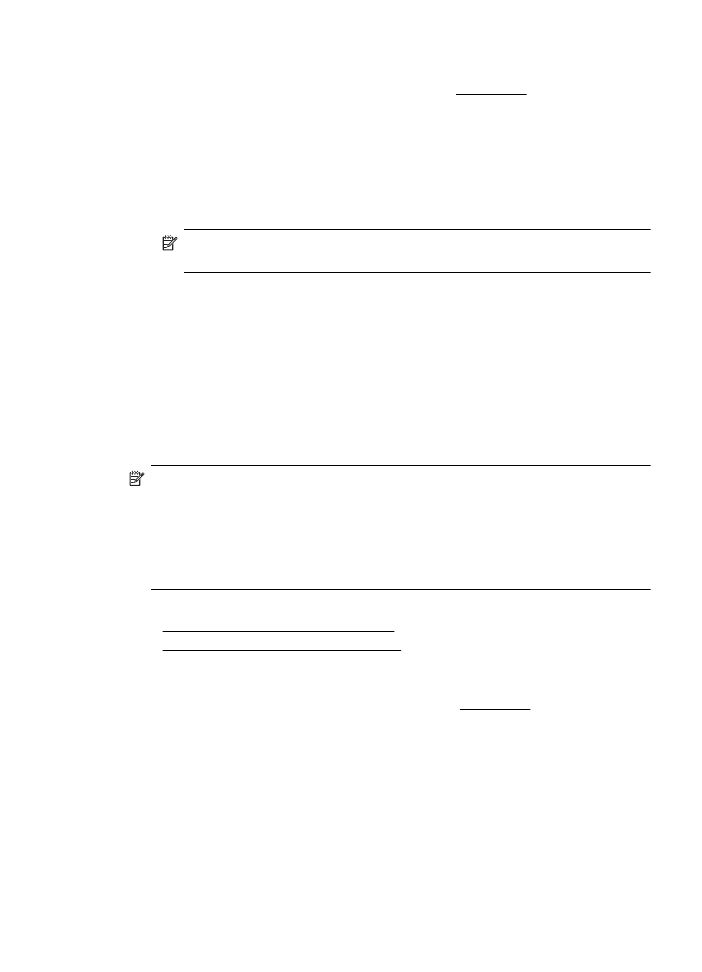
Set up custom sizes (Mac OS X)
1.
Load paper in the tray. For more information, seeLoad media.
2.
From the File menu in your software application, click Page Setup, and then
make sure the printer you want to use is selected in the Format For pop-up
menu.
- OR -
From the File menu in your software application, click Print, and then make sure
the printer you want to use is selected.
3.
Select Manage Custom Sizes in the Paper Size pop-up menu.
NOTE: If you do not see these options in the Print dialog, click the
disclosure triangle next to the Printer pop-up menu or click Show Details.
4.
Click the + on the left side of the screen, double-click Untitled, and type a name
for the new, custom size.
5.
In the Width and Height boxes, type the dimensions, and then set the margins, if
you want to customize them.
6.
Click OK.