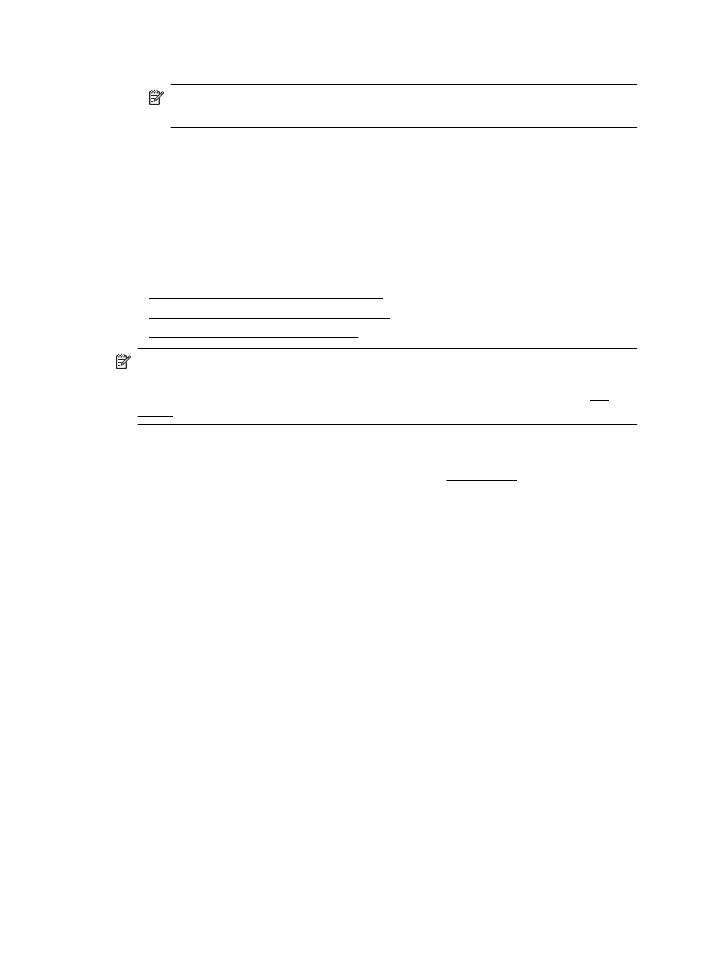
Print photos on photo paper (Windows)
1.
Load paper in the tray. For more information, see Load media.
2.
On the File menu in your software application, click Print.
3.
Make sure the printer you want to use is selected.
4.
To change settings, click the button that opens the Printer Properties dialog box.
Depending on your software application, this option might be called Properties,
Options, Printer Setup, Printer, or Preferences.
5.
On the Paper/Quality tab, select the appropriate photo paper type from the
Media drop-down menu.
6.
Click Advanced, and then select Best or Maximum DPI from the Output
Quality drop-down menu.
7.
To print the photo in black and white, click the Grayscale drop-down menu, and
then select one of the following options:
•
High-Quality Grayscale: uses all the available colors to print your photo in
grayscale. This creates smooth and natural shades of gray.
•
Black Ink Only: uses black ink to print your photo in grayscale. The gray
shading is created by varying patterns of black dots, which might result in a
grainy image.
8.
Click OK, and then click Print or OK to begin printing.
Chapter 2
40