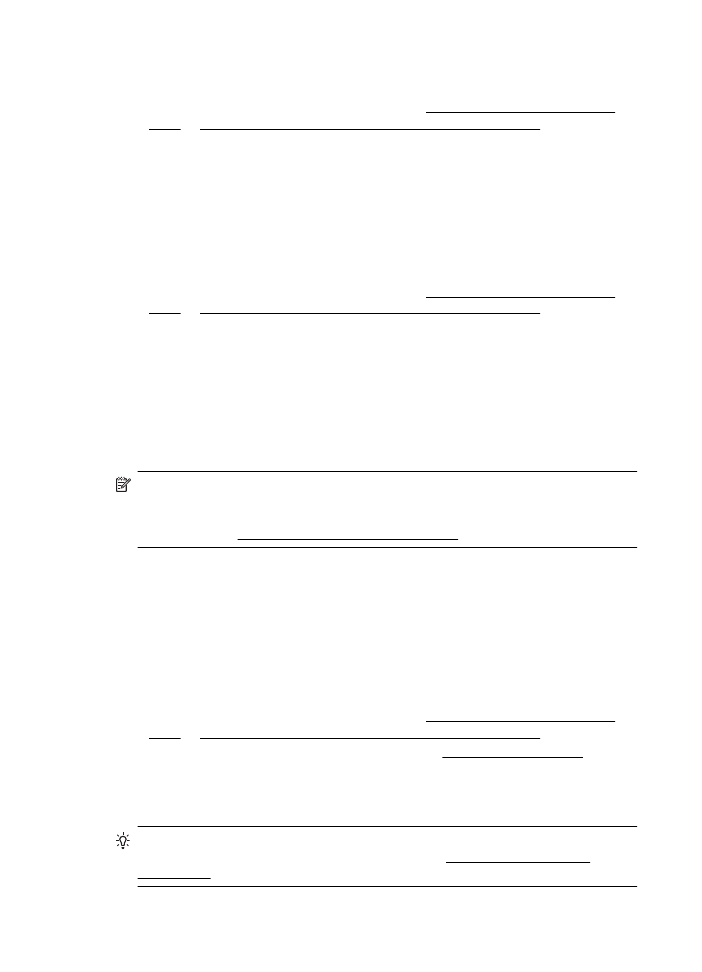
Scan to a memory card
You can scan directly to a memory card from the printer control panel without using a
computer or the HP software provided with the printer.
To scan an original to a memory card from the printer control panel
Use these steps to scan an original to a memory card.
1.
Load your original print-side down on the right-front corner of the glass or print-
side up in the ADF. For more information, see Load an original on the scanner
glass or Load an original in the automatic document feeder (ADF).
2.
Insert a memory card. For more information, see Insert a memory device.
3.
Touch Scan, and then select Memory Device.
4.
Make changes to scan options, if needed.
5.
Touch Start Scan.
TIP: To scan documents as editable text, you must install the HP software
included with the printer. For more information, see Scanning documents as
editable text.
Chapter 3
48
Scan