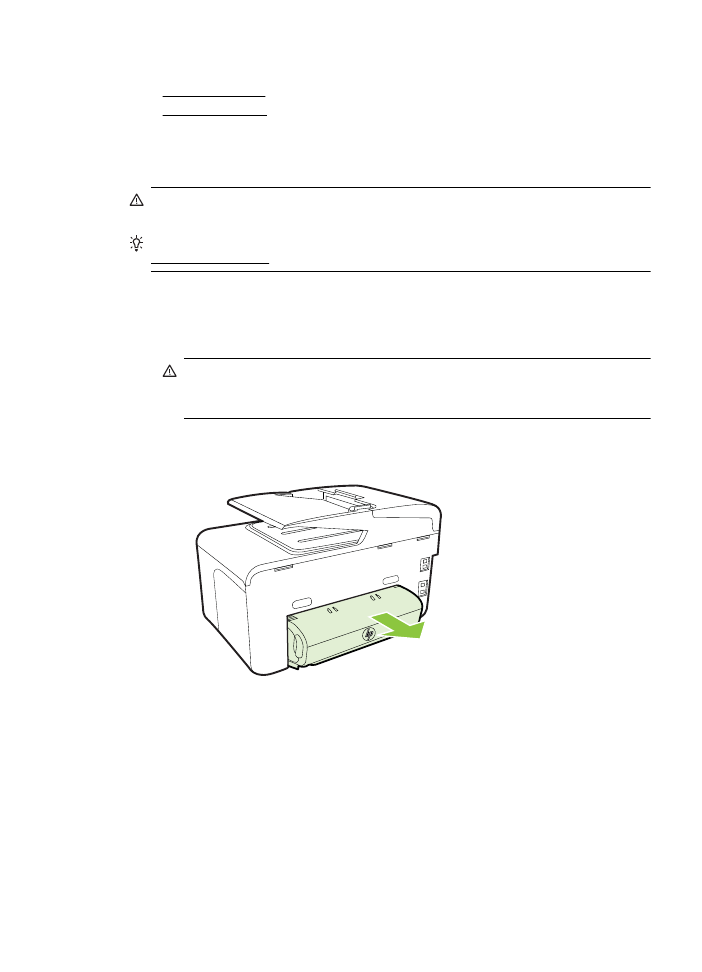
Clear paper jams
Paper jams can occur either inside the printer or in the automatic document feeder.
CAUTION: To prevent possible damage to the printhead, clear paper jams as
soon as possible.
TIP: If you notice poor print quality, clean the printhead. For more information, see
Clean the printhead.
Use these steps to clear a paper jam.
To clear a jam inside the printer
1.
Remove all media from the output tray.
CAUTION: Trying to clear a paper jam from the front of the printer can
damage the print mechanism. Always access and clear paper jams through
the automatic two-sided printing accessory (duplexer).
2.
Check the duplexer.
a.
Push the button on either side of the duplexer, and then remove the unit.
b.
Locate any jammed media inside the printer, grasp it with both hands and
then pull it towards you.
Clear jams
155
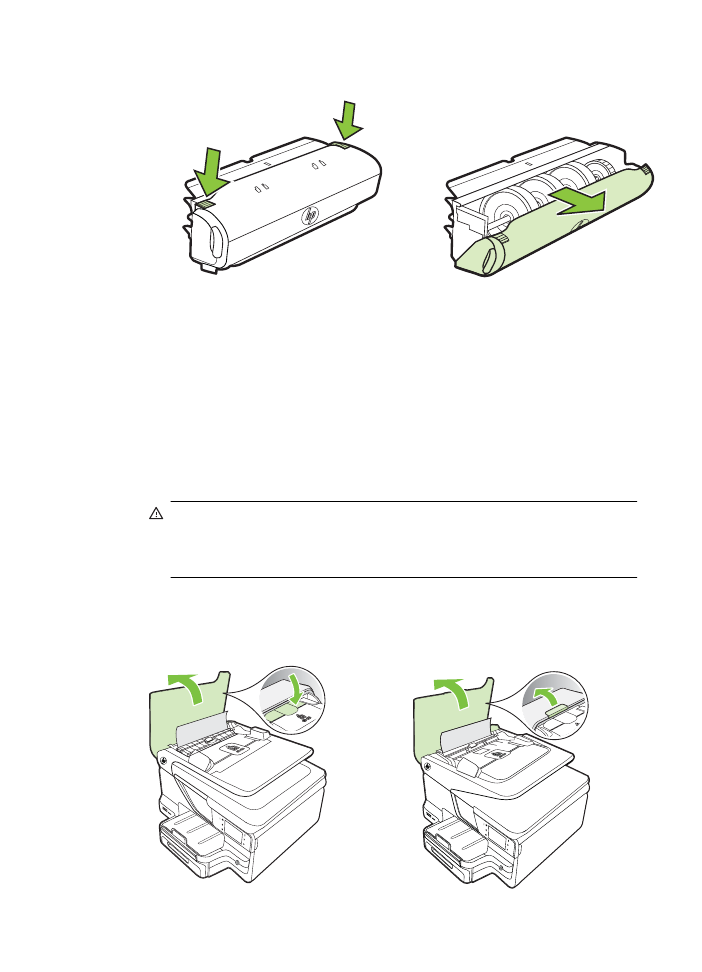
c.
If the jam is not there, push the latch on top of the duplexer and lower the
cover. If media is jammed inside, carefully remove it. Close the cover.
d.
Reinsert the duplexer into the printer.
3.
Open the top cover and remove any debris.
4.
If you have not found the jam and have Tray 2 installed, pull out the tray and
remove the jammed media, if possible. If not, do the following:
a.
Ensure the printer is turned off and disconnect the power cord.
b.
Lift the printer off Tray 2.
c.
Remove the jammed media from the bottom of the printer or from Tray 2.
d.
Reposition the printer on top of Tray 2.
5.
Open the ink cartridge access door. If there is paper remaining inside the printer,
ensure the carriage has moved to the right of the printer, free any paper scraps or
wrinkled media, and pull the media towards you through the top of the printer.
WARNING! Do not reach into the printer when it is on and the carriage is
stuck. When you open the ink cartridge access door, the carriage should
return to its position on the right side of the printer. If it does not move to the
right, turn off the printer before you remove any jam.
6.
After clearing the jam, close all covers, turn on the printer (if you turned it off) and
resend the print job.
To clear a paper jam in the automatic document feeder
1.
Lift the cover of the automatic document feeder.
Chapter 9
156
Solve a problem

2.
Lift the tab located on the front edge of the automatic document feeder.
- OR -
Push the green tab located in the center of the automatic document feeder.
3.
Gently pull the paper out of the rollers.
CAUTION: If the paper tears when you are removing it from the rollers,
check the rollers and wheels for torn pieces of paper that might remain inside
the printer. If you do not remove all the pieces of paper from the printer, more
paper jams are likely to occur.
4.
If you have pushed the green tab in step 2, pull it back in place.
5.
Close the cover of the automatic document feeder.