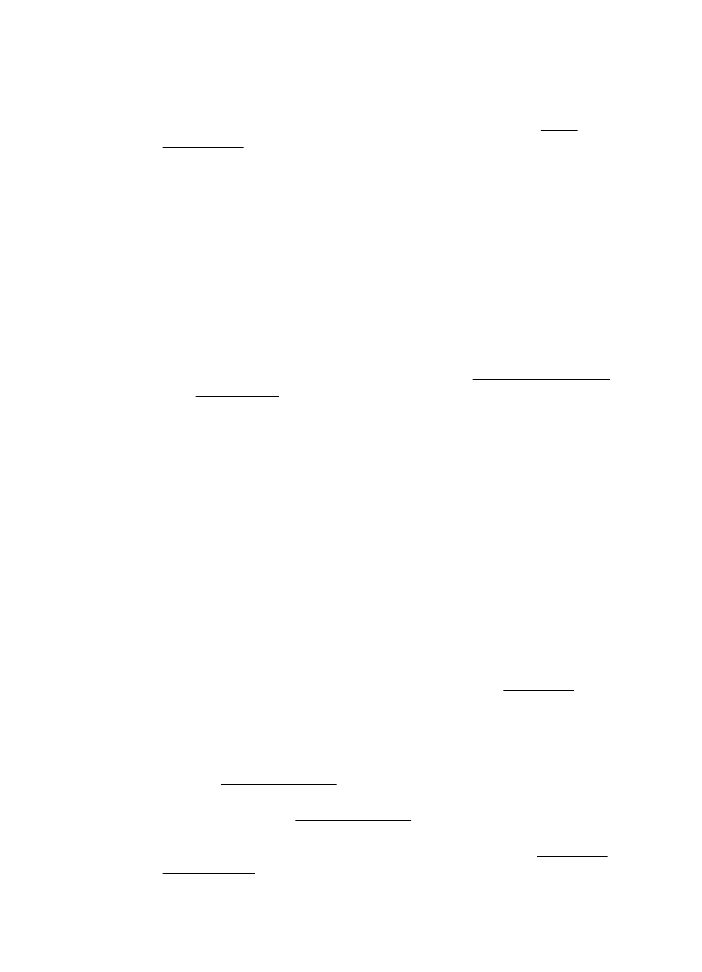
Documents are missing or faded
•
Check the media
The media might not meet Hewlett-Packard media specifications (for example,
the media is too moist or too rough). For more information, see Media
specifications.
•
Check the settings
The quality setting of Fast (which produces draft-quality copies) might be
responsible for the missing or faded documents. Change to the Normal or Best
setting.
•
Check the original
◦
The accuracy of the copy depends on the quality and size of the original.
Use the Copy menu to adjust the brightness of the copy. If the original is
too light, the copy might not be able to compensate, even if you adjust the
contrast.
◦
Colored backgrounds might cause images in the foreground to blend into
the background, or the background might appear in a different shade.
◦
If you are copying a borderless original, load the original on the scanner
glass, not the ADF. For more information, see Load an original on the
scanner glass.
◦
If you are copying a photo, be sure to load it on the scanner glass as
indicated by the icon on the scan bed.