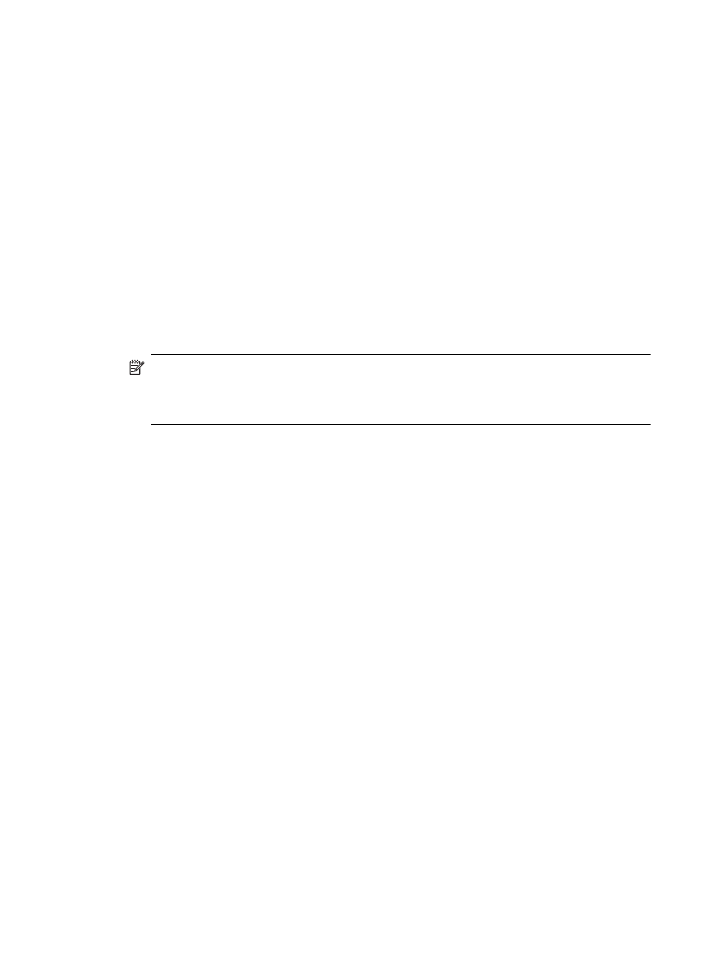
Solving HP Digital Fax problems
NOTE: Fax to Network Folder does not support Active Directory.
NOTE: Fax to Email is only supported by HP Officejet Pro 8600 Plus and HP
Officejet Pro 8600 Premium.
The computer where the network folder is located is turned off
If you are using Fax to Network Folder, make sure the computer selected to receive
faxes is switched on at all times and connected to the network.
The network folder has not been set up correctly
If you are using Fax to Network Folder, verify the following:
•
Make sure the folder is created on the server. For more information, see the
documentation available for your operating system.
•
Make sure the folder has been shared and that users can both read and write to
the folder. If you are using a Macintosh computer, make sure you have enabled
SMB sharing. For more information, see the documentation available for your
operating system.
•
Make sure the folder name uses only the letters or characters supported by the
operating system. For more information, see the documentation available with the
operating system.
•
Make sure the folder name is entered in the correct format in the HP software.
For more information, see the information in the wizard or the setup assistant.
•
Make sure the valid username and password have been entered. For more
information, see the information in the wizard or the setup assistant.
Error conditions are interfering with HP Digital Fax
If the printer has been configured to print incoming faxes but is out of paper, load paper
in the input tray or resolve the error condition. After the incoming faxes are printed,
they are saved to the network folder or forwarded to the designated email address
once printed.
Solve HP Digital Solutions problems
135
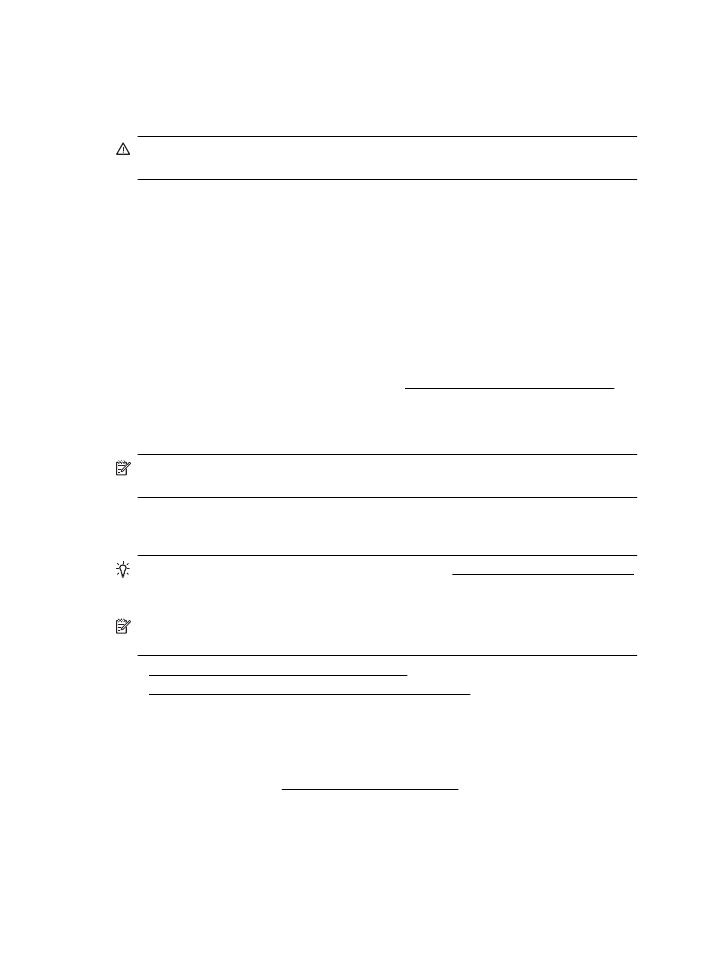
The internal memory is full
If the internal memory in the printer is full, you cannot send or receive faxes. If the
memory is full because too many unsaved faxes have been stored, follow the
instructions on the printer’s control panel.
CAUTION: Clearing the fax log and the internal memory deletes any unsaved
faxes stored in the printer’s memory.
Incorrect date and time on faxes
If you are in a country/region that is observing Daylight Savings Time, the time stamp
for faxes might not always reflect the accurate time for your local time zone. In addition,
the default filename of faxes archived (which includes a time stamp) might also be
affected.
To see the correct times when faxes are received, print the fax log from the printer
control panel.
To enable the correct time to be reported on faxes during Daylight Savings Time, use
the EWS to manually change the time zone used by the printer to one that reflects the
correct time:
◦
Open the EWS. For more information, see To open the embedded web server.
◦
Click the Settings tab, and then, under Preferences, click Time Zone.
◦
Select the time zone that corresponds to the correct time (typically a time zone
that is one hour ahead of yours).
NOTE: When your country/region returns to Standard Time, change the time zone
to reflect your time zone.