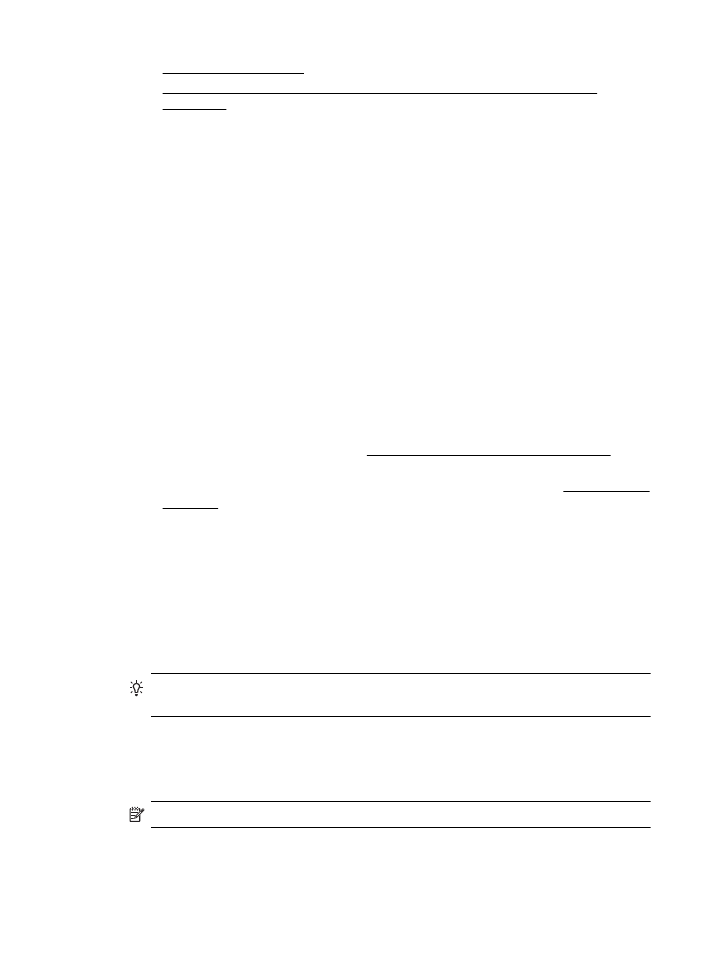
Common problems
Scanned images are incorrectly cropped when scanning using Automatic paper
size
Use the correct paper size if available, and only use Automatic when using small
media/photos.
The printer is not set up correctly on the network
Make sure that the printer is set up properly and connected to the network:
•
Try printing a document using the printer.
•
Check the network settings for the printer and make sure it has a valid IP
address.
•
PING the printer and make sure that it is responding. For more information, see
the documentation for your operating system.
•
If you are connecting the printer using an Ethernet cable, make sure you are not
connecting the printer using a phone cord or a crossover cable to connect the
printer to the network and that the Ethernet cable is securely connected to the
printer. For more information, see Solve wired (Ethernet) network problems.
•
If you are connecting the printer using a wireless connection, make sure the
wireless network is functioning properly. For more information, see Solve wireless
problems.
The server name cannot be found or resolved
Connection to the server might fail if the server name provided during setup cannot be
resolved to a specific IP address.
•
Try to use the IP address of the server.
•
When using DNS, be sure to do the following:
◦
Try to use full DNS names.
◦
Make sure the DNS server is set up correctly on the printer.
TIP: If you have recently changed the DNS settings, turn off and then turn on the
printer.
For more information, contact your network administrator or the person who set up
your network.