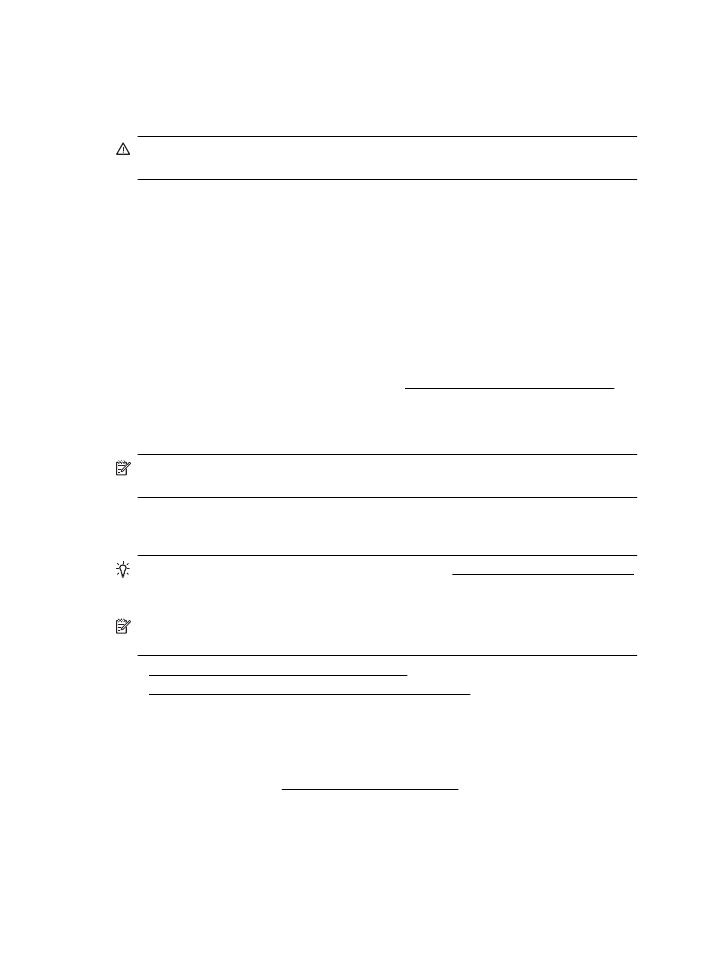
The printer cannot read the memory device
•
Check the memory device
◦
Make sure that the memory device is one of the supported types. For more
information, see Memory device specifications.
◦
Some memory devices have a switch that controls how they can be used.
Make sure that the switch is set so that the memory device can be read.
Chapter 9
136
Solve a problem
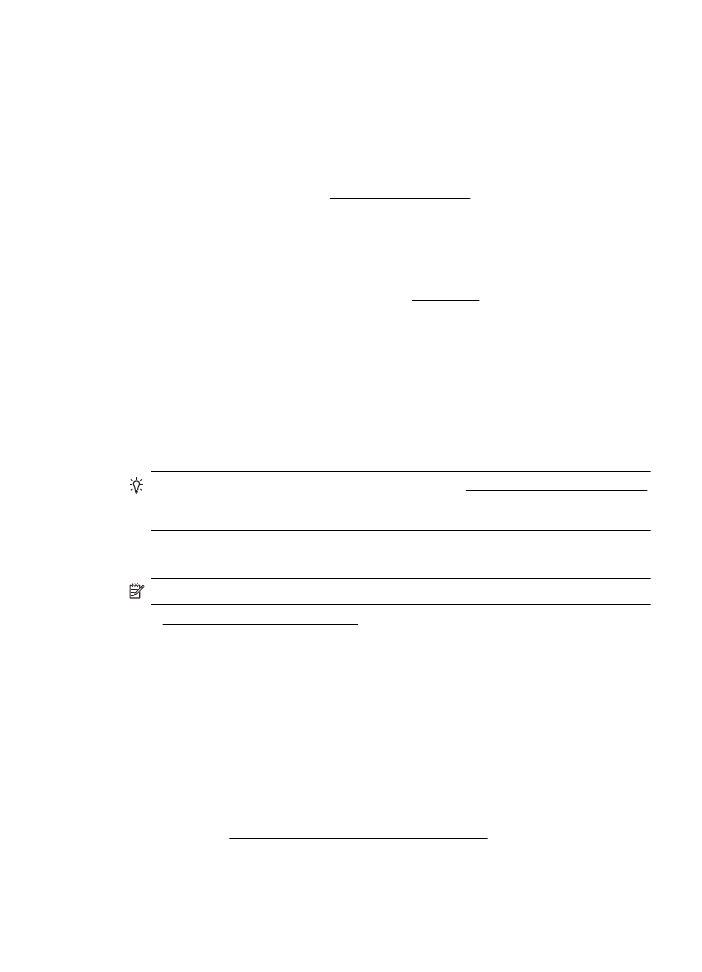
◦
Inspect the ends of the memory device for dirt or material that closes a hole
or spoils a metal contact. Clean the contacts with a lint-free cloth and small
amounts of isopropyl alcohol.
◦
Make sure that the memory device is working correctly by testing it with
other devices.
•
Check the memory device slot
◦
Make sure that the memory device is fully inserted into the correct slot. For
more information, see Insert a memory device.
◦
Remove the memory card (when the light is not blinking) and shine
a flashlight into the empty slot. See if any of the small pins inside are bent.
When the printer is off, you can straighten slightly bent pins by using the tip
of a thin, retracted ballpoint pen. If a pin has bent in such a way that it
touches another pin, replace the memory card reader or have the printer
serviced. For more information, see HP support. This website provides
information and utilities that can help you correct many common printer
problems.