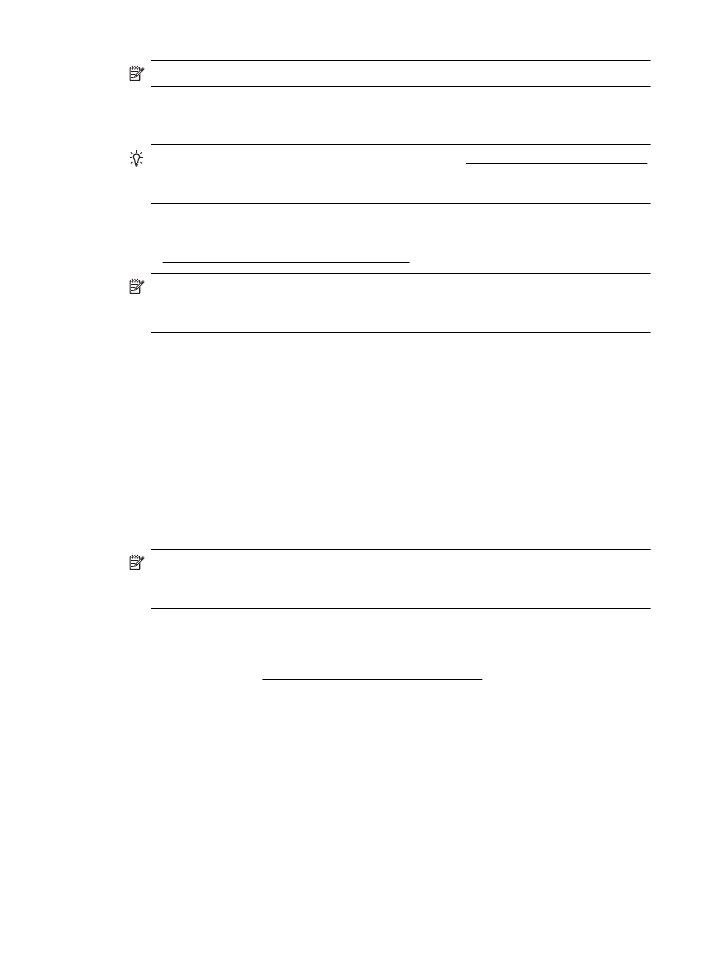
Embedded web server cannot be opened
Check your network setup
•
Make sure you are not using a phone cord or a crossover cable to connect the
printer to the network.
•
Make sure the network cable is securely connected to the printer.
•
Make sure the network hub, switch, or router is turned on and working correctly.
Check the computer
Make sure the computer that you are using is connected to the network.
NOTE: To use the EWS, the printer must be connected to a network using either
an Ethernet or a wireless connection. You cannot use the embedded web server if
the printer is connected to a computer with a USB cable.
Check your web browser
•
Make sure the web browser meets the minimum system requirements. For more
information, see Embedded web server specifications.
•
If your web browser uses any proxy settings to connect to the Internet, try turning
off these settings. For more information, see the documentation available with
your web browser.
•
Make sure JavaScript and cookies are enabled in your web browser. For more
information, see the documentation available with your web browser.
Solve printer management problems
145
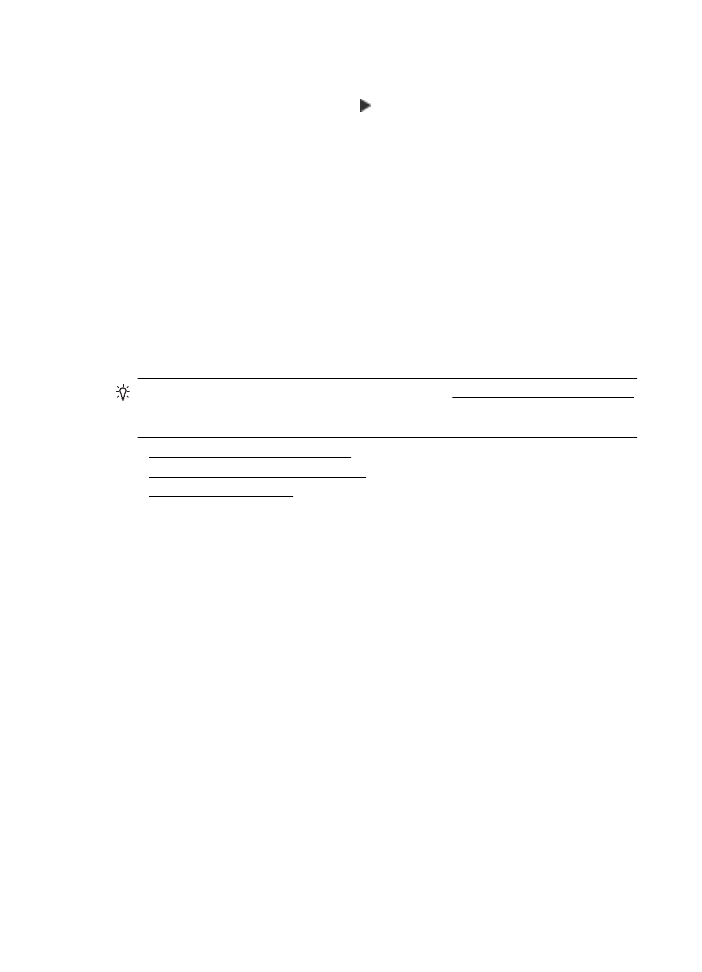
Check the printer IP address
•
To check the IP address of the printer, obtain the IP address by printing a
network configuration page. Touch (right arrow), select Setup, select Network,
and then select Print Network Settings.
•
Ping the printer using the IP address from the command prompt (Windows) or
from Network Utility (Mac OS X). (Network Utility is located in the Utilities folder
in the Applications folder at the top level of the hard disk.).
For example, if the IP address is 123.123.123.123, type the following at the
command prompt (Windows):
C:\Ping 123.123.123.123
– Or –
In Network Utility (Mac OS X), click the Ping tab, type the 123.123.123.123 in the
box, and then click Ping.
If a reply appears, the IP address is correct. If a time-out response appears, the
IP address is incorrect.