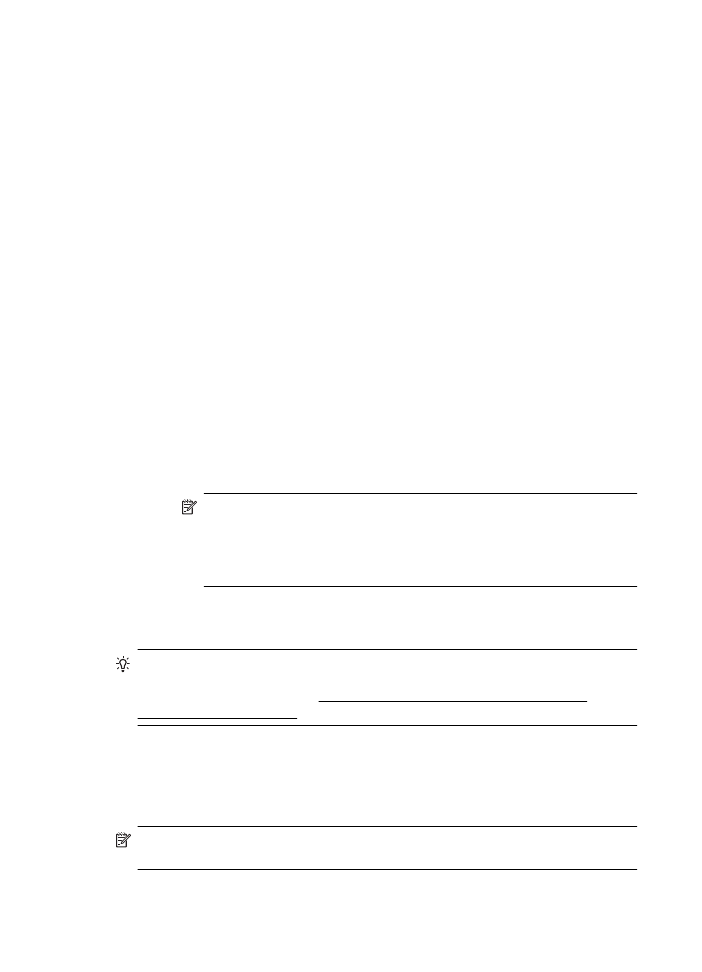
Step 2: Make sure that the printer is connected to your network
If your printer is not connected to the same network as your computer, you cannot use
the printer over the network. Follow the steps described in this section to find out if your
printer is actively connected to the correct network.
NOTE: If your wireless router or Apple AirPort Base Station is using a hidden
SSID, your printer cannot automatically detect the network.
Chapter 9
140
Solve a problem
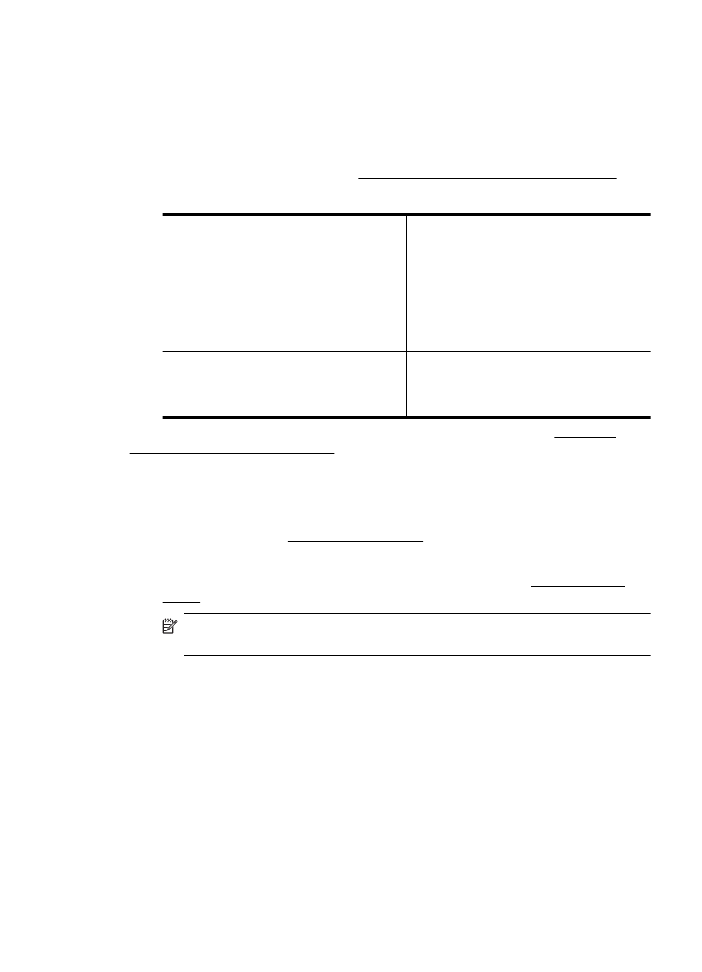
A: Make sure the printer is on the network
1.
If the printer supports Ethernet networking and is connected to an Ethernet
network, make sure an Ethernet cable is not plugged into the back of the printer.
If an Ethernet cable is plugged into the back, then wireless connectivity is
disabled.
2.
If the printer is connected to a wireless network, print the network configuration
page. For more information, see Understand the network configuration page.
3.
After the page has been printed, check the Network Status and URL:
Network Status
•
If the Network Status is Ready, the
printer is actively connected to a
network.
•
If the Network Status is Offline, the
printer is not connected to a network.
Run the Print Wireless Network Test
(using the instructions at the
beginning of this section) and follow
any recommendations.
URL
The URL shown here is the network
address assigned to the printer by your
router. You need this to connect to the
embedded web server (EWS).
For information about connecting the printer to a wireless network, see Set up the
printer for wireless communication.
B: Check to see if you can access the EWS
After you establish that the computer and the printer both have active connections to a
network, you can verify if they are on the same network by opening the printer's EWS.
For more information, see Embedded web server.
To access the EWS
1.
On your computer, open the EWS. For more information, see Embedded web
server.
NOTE: If you are using a proxy server in your browser, you might need to
disable it to access the EWS.
2.
If you can open the EWS, try using the printer over the network (such as to print)
to see if your network setup was successful.
If you cannot open the EWS or are still having problems using the printer over the
network, continue to the next section regarding firewalls.