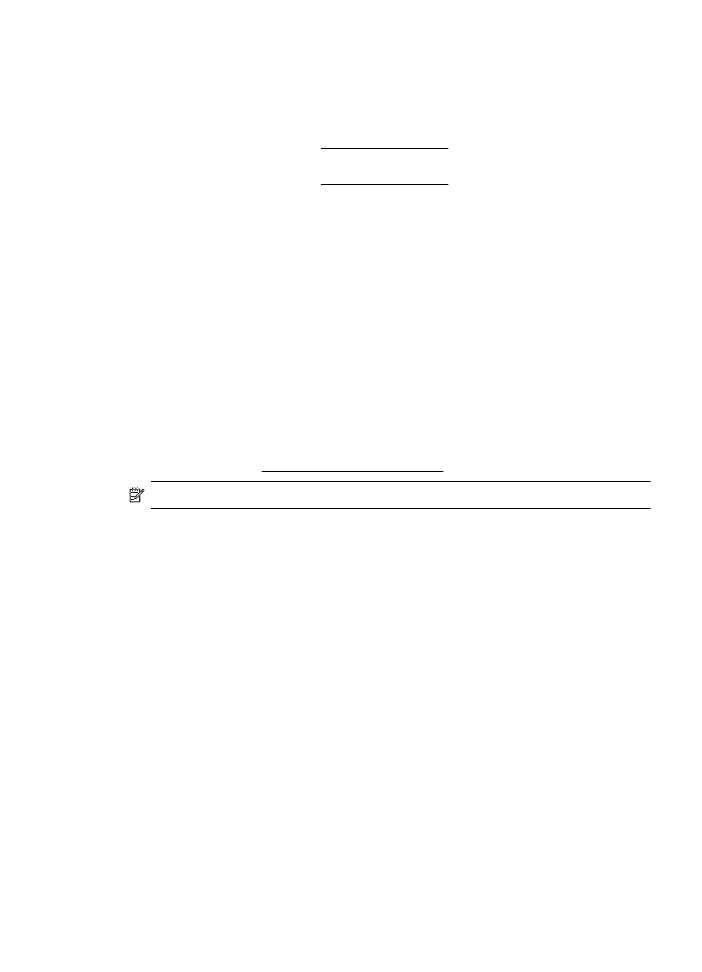
Solve network problems
General network troubleshooting
•
If you are unable to install the HP software, verify that:
◦
All cable connections to the computer and the printer are secure.
◦
The network is operational and the network hub, switch, or router is turned
on.
◦
All applications, including virus protection programs, spyware protection
programs, and firewalls, are closed or disabled for computers running
Windows.
Troubleshoot installation issues
147
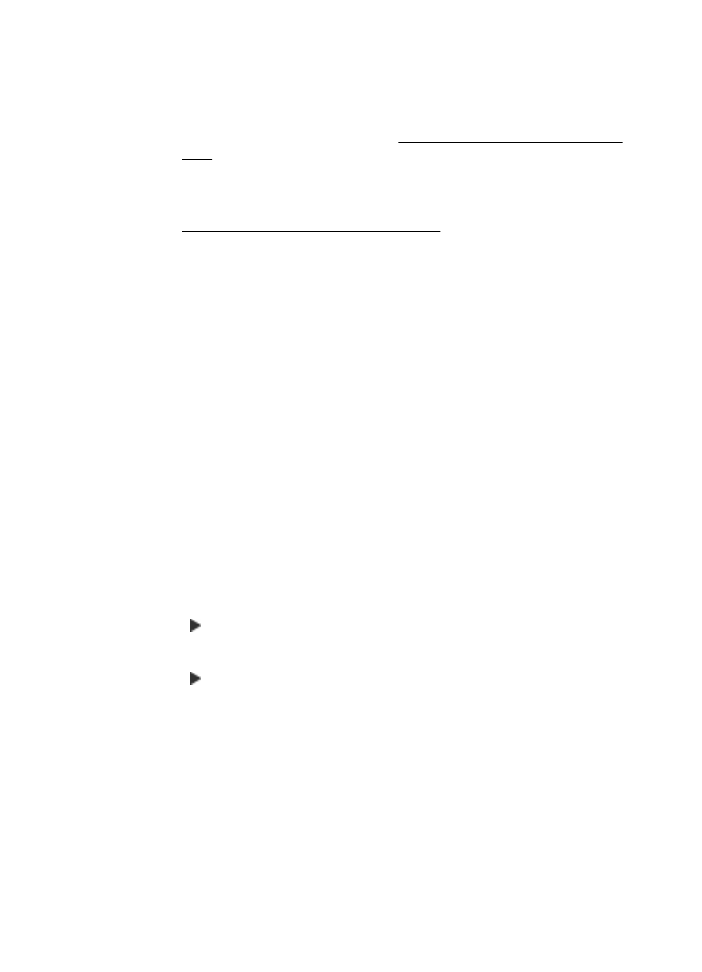
◦
Make sure the printer is installed on the same subnet as the computers that
use the printer.
◦
If the installation program cannot discover the printer, print the network
configuration page and enter the IP address manually in the installation
program. For more information, see Understand the network configuration
page.
•
If you are using a computer running Windows, make sure that the network ports
created in the printer driver match the printer IP address:
◦
Print the printer’s network configuration page. For more information, see
Understand the network configuration page.
◦
Click Start, and then click Printers or Printers and Faxes or Devices and
Printers.
- Or -
Click Start, click Control Panel, and then double-click Printers.
◦
Right-click the printer icon, click Printer Properties, and then click the
Ports tab.
◦
Select the TCP/IP port for the printer, and then click Configure Port.
◦
Compare the IP address listed in the dialog box and make sure it matches
the IP address listed on the network configuration page. If the IP addresses
are different, change the IP address in the dialog box to match the address
on the network configuration page.
◦
Click OK twice to save the settings and close the dialog boxes.
Problems connecting to a wired network
•
If the Link light on the network connector does not turn on, make sure that all of
the “General network troubleshooting” conditions are met.
•
Though it is not recommended that you assign the printer with a static IP address,
you might resolve some installation problems (such as a conflict with a personal
firewall) by doing so.
To reset the printer's network settings
1.
Touch (right arrow), touch Setup, and then touch Network. Touch Restore
Network Defaults, and then select Yes. A message appears stating that the
network defaults have been restored.
2.
Touch (right arrow), touch Setup, select Reports, and then select Print
Network Configuration Page to print the network configuration page and verify
that the network settings have been reset.